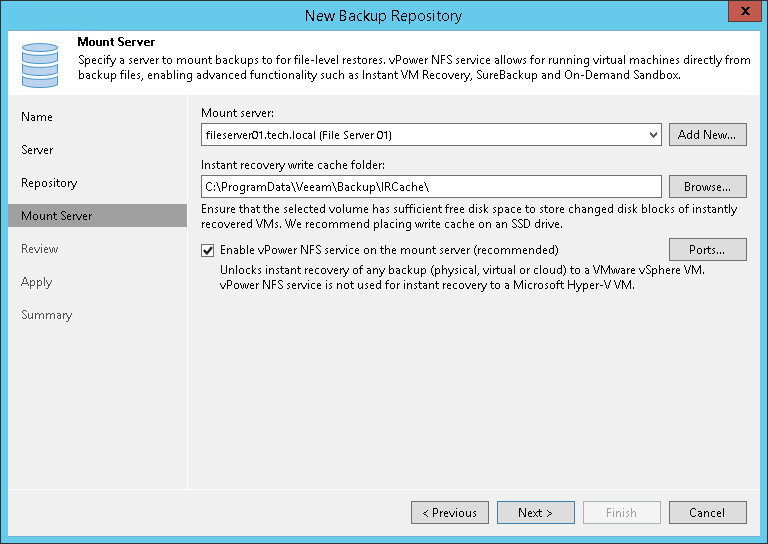第 5 步指定挂载服务器设置
在本页面
At the Mount Server step of the wizard, specify settings for the mount server that you plan to use for file-level and application items restore.
- From the Mount Server list, select a server that you want to use as a mount server. The mount server is required for file-level and application items restore. During the restore process, Veeam Backup & Replication will mount the VM disks from the backup file residing in the backup repository to the mount server. As a result, VM data will not have travel over the network, which will reduce the load on the network and speed up the restore process. For more information, see Mount Server.
The Mount Server list contains only Microsoft Windows servers that are added to the backup infrastructure. If the server is not added to the backup infrastructure yet, click Add New on the right to open the New Windows Server wizard. For more information, see Adding Microsoft Windows Servers.
- In the Instant recovery write cache folder field, specify a folder that will be used for writing cache during mount operations.
- To make the backup repository accessible by the Veeam vPower NFS Service, select the Enable vPower NFS service on the mount server check box. Veeam Backup & Replication will enable the vPower NFS Service on the mount server you have selected.
- To customize network ports used by the vPower NFS Service, click Ports. For information on ports used by default, see Used Ports.
Important |
Do not enable Microsoft Windows NFS services on the machine where you install the Veeam vPower NFS Service. If Microsoft NFS services and Veeam vPower NFS Service are enabled on the same machine, both services may fail to work correctly. |