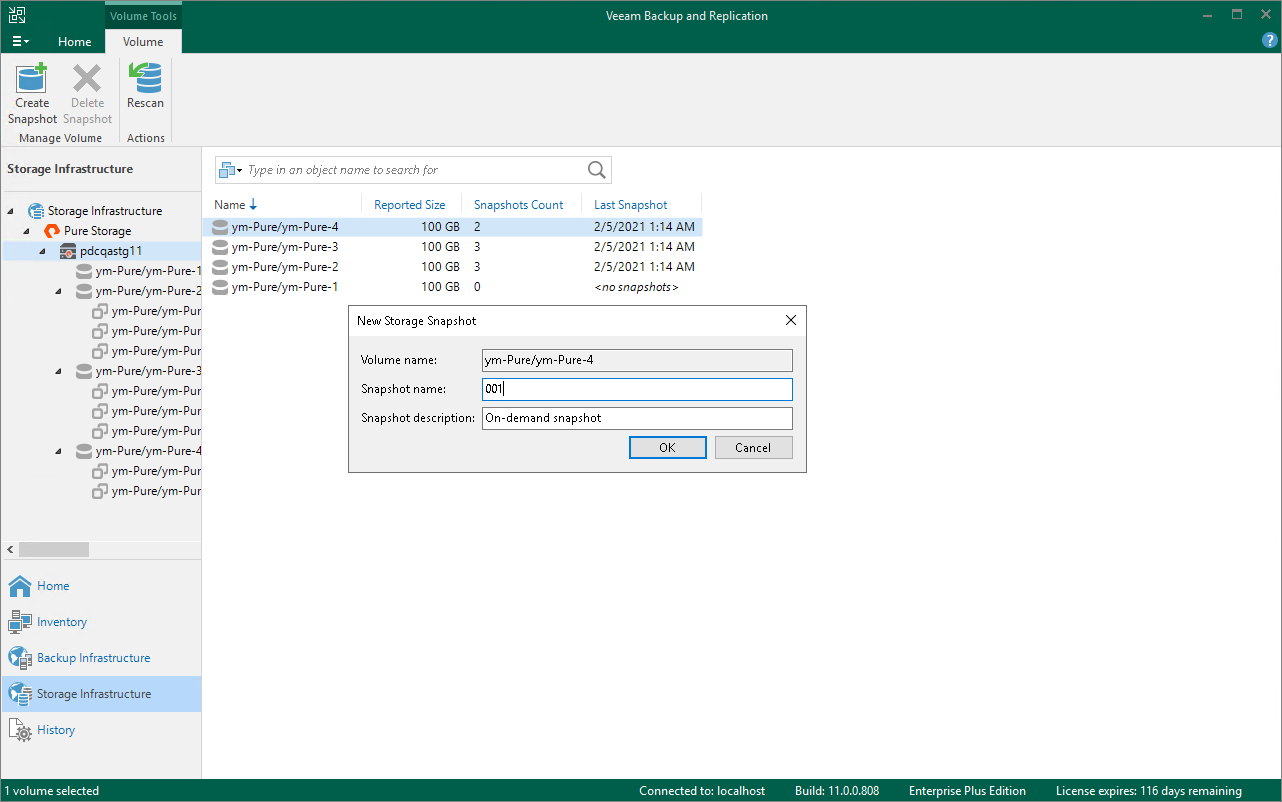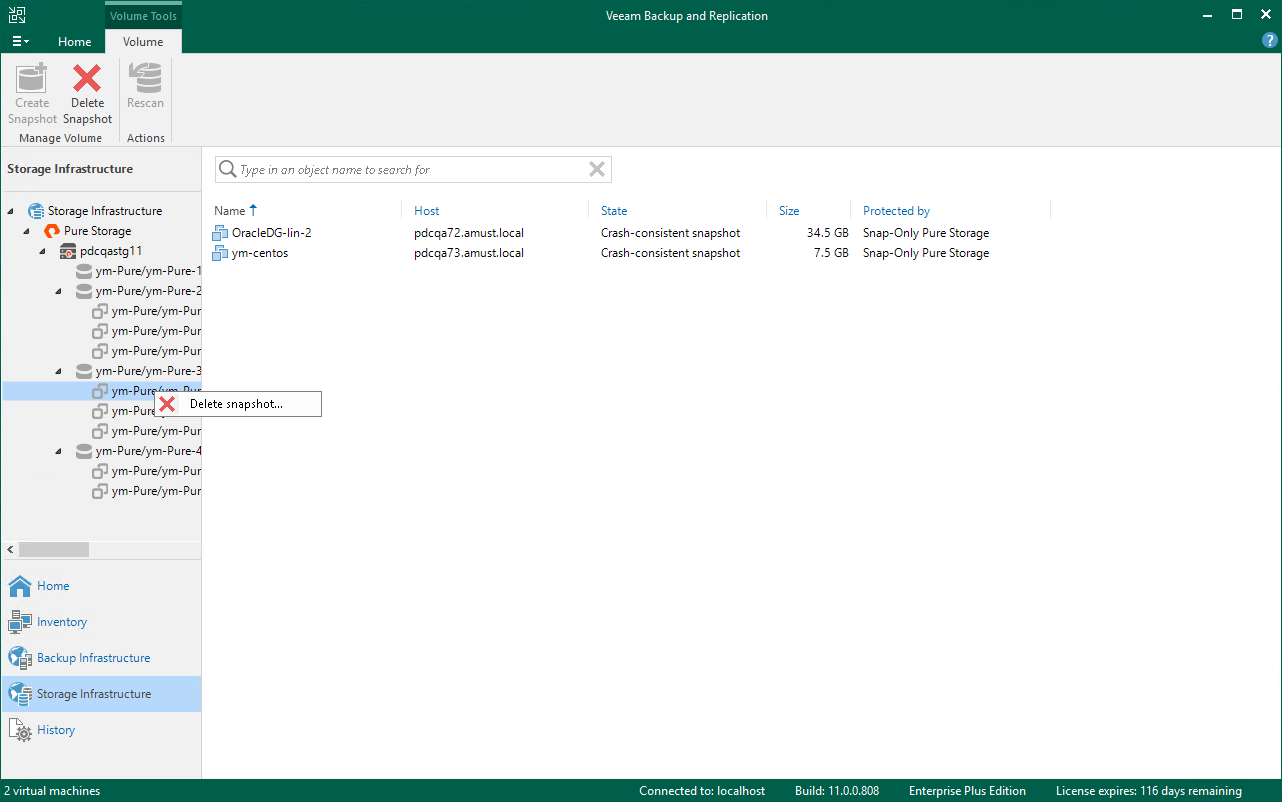Creating and Deleting Snapshots
在本页面
You can create and delete storage snapshots in the Veeam Backup & Replication console. The create/delete snapshot operations do not differ from operations that you perform in the management console of the storage system.
To create a volume snapshot:
- Open the Storage Infrastructure view.
- In the inventory pane, expand the storage system tree.
- Right-click the necessary volume and select Create Snapshot.
- In the New Storage Snapshot window, specify a name for the created snapshot and provide a description for the snapshot (if the snapshot description field is available).
- [For HPE StoreVirtual/LeftHand/P4000 series] To quiesce VMs on the volume, select the Create application-managed snapshot check box. The storage system will trigger a command to the vCenter Server to quiesce VMs with VMware Tools. VM quiescence will bring VM data to a consistent state before the snapshot is taken. If the Create application-managed snapshot option is not enabled, Veeam Backup & Replication will trigger a point-in-time snapshot.
Note |
To create application-managed snapshots on HPE StoreVirtual/LeftHand/P4000 series, make sure that Application Aware Snapshot Manager is properly installed and configured. If the Application Aware Snapshot Manager is not installed, Veeam Backup & Replication will report an error, and the snapshot will not be created. For more information, see HPE StoreVirtual Application-Aware Snapshot Manager Deployment Guide. |
To delete a volume snapshot:
- Open the Storage Infrastructure view.
- In the inventory pane, expand the storage system tree.
- Right-click the necessary snapshot and select Delete snapshot.