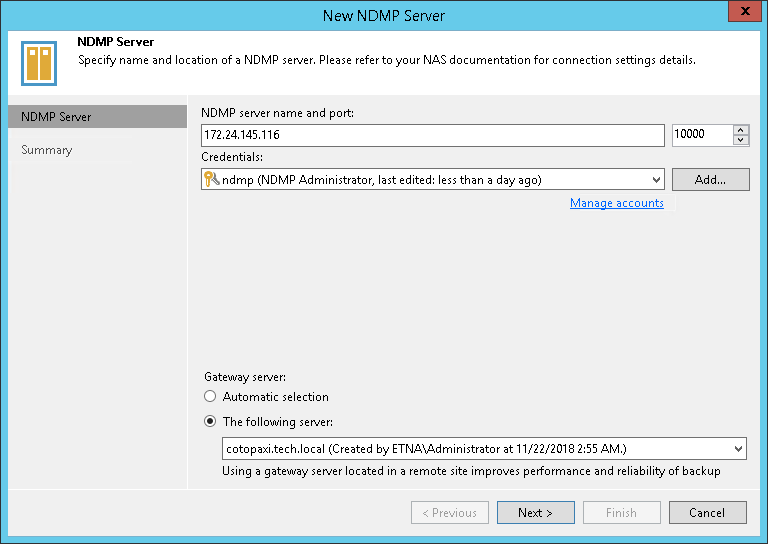Step 2. Specify NDMP Server Name and Location
在本页面
At the NDMP Server step of the wizard, enter the name of the NDMP server and connection details.
- In the NDMP server name and port field, enter the name or the IP address of the NDMP server you want to connect and the port for the connection. Check your NAS device settings for details.
- From the Credentials list, select credentials for the account that has administrator privileges on the NDMP server. If you have not set up credentials beforehand, click the Manage accounts link or click Add on the right to add the credentials. For more information, see Managing Credentials.
Veeam Backup & Replication will use the provided credentials to deploy its components on the added server.
- In the Gateway server section, specify settings for the gateway server:
- If a network connection between the NDMP server and gateway server is fast, choose Automatic selection. In this case, Veeam Backup & Replication will automatically select a gateway server.
- If you perform backup over WAN or slow connections, choose The following server. From the list below, select a Microsoft Windows server on the target site that you want to use as a gateway server. The selected server must have a direct access to the NDMP server and must be located as close to the NDMP server as possible.