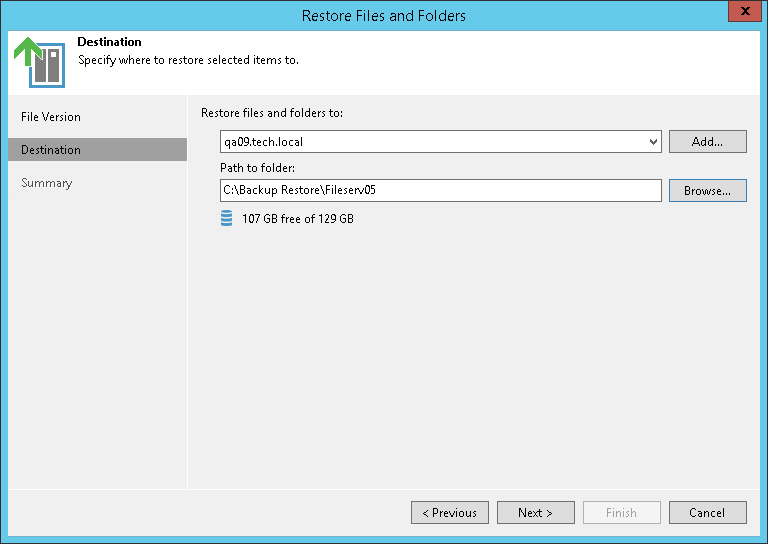Step 7. Specify Destination for File Restore
在本页面
The Destination step is required if you choose the Copy To option at the Select Files and Folders to Restore step. Specify the destination where the restored files must be stored:
- In the Restore files and folders to field, select a file share to which the files must be restored. All file shares added to the inventory of Veeam Backup & Replication are available. If the required file share is missing in the drop-down list, click Add and add a new file share to Veeam Backup & Replication.
For more information on how to add a new file share, see Adding File Share.
- In the Path to folder field, specify a path to the folder on the selected file share where files must be restored.
To create a dedicated folder for restored files, click Browse. In the Select Folder window, select the target location for the file share.
If you want to restore the file share to a new folder, click New Folder at the bottom of the window. Confirm the new folder creation.