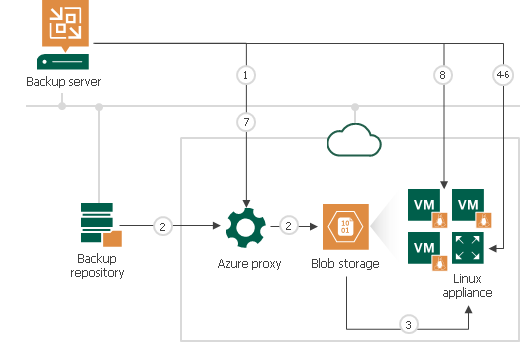How Restore to Microsoft Azure Works
The restore process differs for Microsoft Windows and Linux workloads.
Note |
Mind the following:
For information on Generation 2 VM support, see Generation 2 VM Support. |
Restore of Microsoft Windows Workloads
To restore a Microsoft Windows workload, Veeam Backup & Replication performs the following steps:
- If you use an Azure proxy for restore, Veeam Backup & Replication powers on the Azure proxy. For more information about the Azure proxy, see Managing Azure Proxies.
- Veeam Backup & Replication converts disks of a backed-up workload to the VHD format and uploads converted disks to Blob storage in Microsoft Azure.
- Veeam Backup & Replication mounts uploaded disks to the backup server.
- Veeam Backup & Replication prepares disks for restore. As part of this process, it enables Remote Desktop rules, configures firewall rules, prepares disks for Microsoft Azure agent installation and so on.
- Veeam Backup & Replication unmounts prepared disks from the backup server.
- If you use an Azure proxy for restore, Veeam Backup & Replication powers off the Azure proxy after a timeout.
- Veeam Backup & Replication registers a Microsoft Azure VM with the prepared workload disks. After the registration process is complete, the Microsoft Azure VM is powered on immediately. Then the Microsoft Azure agent is installed on the VM.
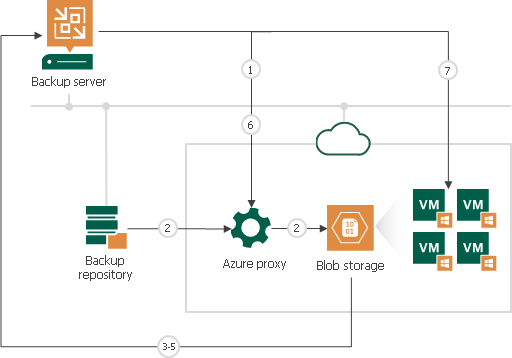
For restore of Linux workloads, Veeam Backup & Replication uses a helper appliance. The helper appliance is a small auxiliary Linux-based VM in Microsoft Azure registered by Veeam Backup & Replication. During the restore process, Veeam Backup & Replication mounts disks of a backed-up workload to the helper appliance to prepare disks for restore. For more information, see Managing Helper Appliances.
To restore a Linux workload, Veeam Backup & Replication performs the following steps:
- If you use an Azure proxy for restore, Veeam Backup & Replication powers on the Azure proxy. For more information about the Azure proxy, see Managing Azure Proxies.
- Veeam Backup & Replication converts disks of a backed-up workload to the VHD format and uploads converted disks to Blob storage in Microsoft Azure.
- Veeam Backup & Replication mounts uploaded disks to the helper appliance that resides in the location to which you restore the Linux workload.
- Veeam Backup & Replication starts the helper appliance with mounted disks.
- Veeam Backup & Replication prepares disks for restore. As part of this process, it enables remote connection rules, configures firewall rules and so on.
- Veeam Backup & Replication unmounts prepared disks from the helper appliance and powers off the helper appliance.
- If you use an Azure proxy for restore, Veeam Backup & Replication powers off the Azure proxy after a timeout.
- Veeam Backup & Replication registers a Microsoft Azure VM with the prepared workload disks. After the registration process is complete, the VM is powered on immediately.