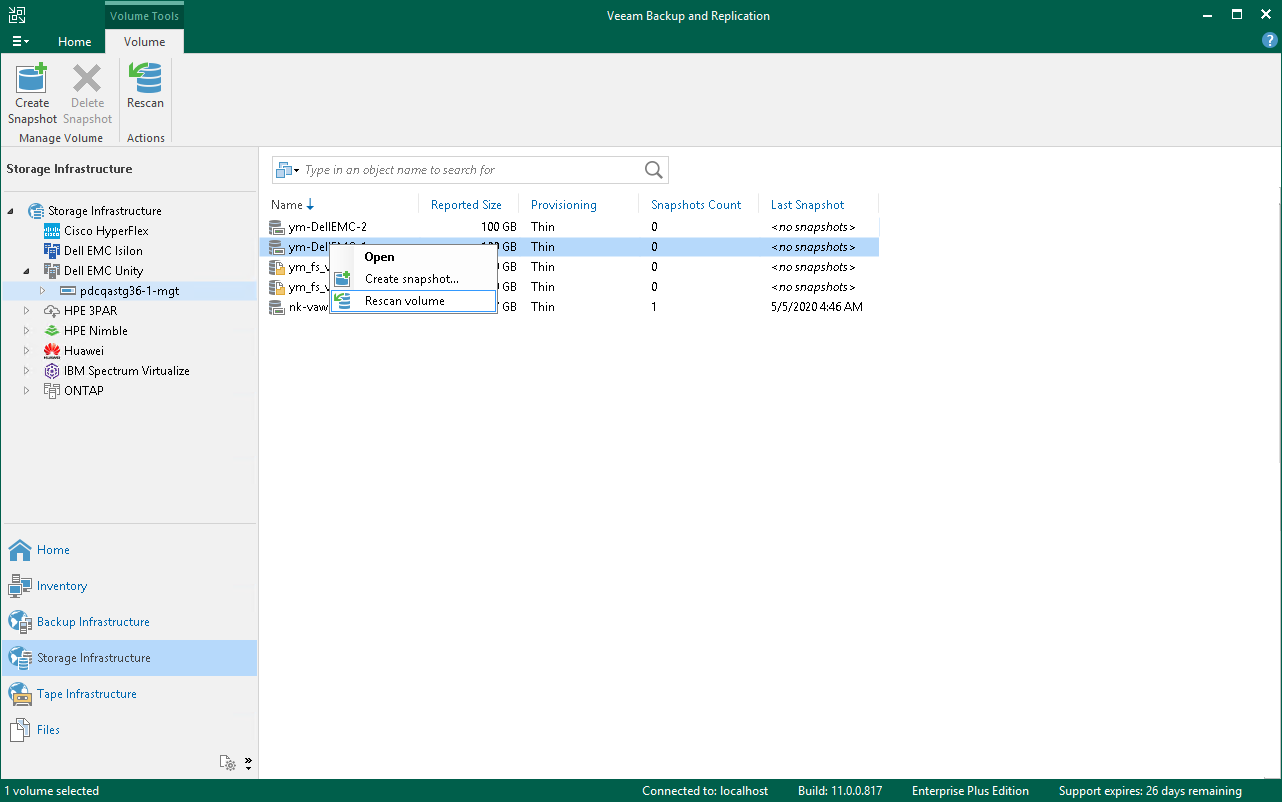Rescan (Storage Discovery) Process
The Storage Discovery process performs rescan of the whole storage system or selected volumes. It can be performed against the following nodes in the storage system hierarchy:
- Vendor
- Storage system
- Storage volume
In case you have limited rescan scope, storage discovery will be performed only for the specified volumes. For details, see Limiting Rescan Scope.
Note |
If only Veeam Agents backup processing is selected for a storage system, storage volumes are not displayed and rescan of the specified volumes is not available. |
Stages of Rescan
- [For VMware,NAS, Veeam Agent integration] General infrastructure
Receiving storage system information.
- Defining the storage system data hierarchy (volumes, shares, LUNs, snapshots).
- Getting the information about each volume added to rescan scope (name, ID, size, SCSI Unique ID for LUNs, local paths for shares).
- Defining basic information about storage snapshots (name, id, creation time).
- Getting information about storage adapters (targets).
- Receiving other relevant information.
- [For VMware,NAS, Veeam Agent integration] Availability from backup proxies
Verifying the possibility of using proxies for backup/rescan/data transmission directly from the storage systems.
- Analyzing the selected proxies and checking iSCSI/NFS/CIFS servers availability from these proxies.
- Matching proxies with available servers. The LUNs/share files available from these servers are considered available from the relevant proxies.
Availability through Fibre Channel is not checked. If a proxy is added to a storage system list, the access is considered set.
- [For VMware integration] vCenter/ESXi rescan
- Identifying the list of vCenter/ESXi datastores added to Veeam Backup & Replication.
- Matching the vCenter/ESXi datastores with volumes (LUNs/share files) added to Veeam Backup & Replication. Making the list of VMs located on datastores.
- Creating/updating information files for the VMs in the snapshots of relevant volumes.
If the VMFS/NFS rescan has not been executed for a volume earlier, we assume that all the snapshots of the volume are for those VMs that have been in the datastore at the moment of rescan.
If the VMFS/NFS rescan has been executed for a volume earlier, Veeam Backup & Replication skips the next step (updating the VMware hosts information for each VM).
- Updating the VMware hosts information for each VM.
- [For VMware integration] VMFS/NFS rescan
Scanning the snapshot file system.
- Creating storage snapshot clones.
If a storage system can export snapshots directly to a proxy, snapshot clones are not created.
- Exporting storage snapshot clones to the proxy.
- Identifying the snapshot file system type.
- If the snapshot file system type corresponds with VMFS or NFS, Veeam Backup & Replication searches for the VMX files located in the snapshots.
Thus the system identifies the VMs located in the snapshots. If this stage has not been performed for these snapshots earlier, the snapshot content shown in Veeam Backup & Replication may be changed on this stage: some VMs may be added or deleted.
- Defining the VMs size.
- Removing the storage snapshot clones from the proxy.
- Deleting the storage snapshot clones.
How to Start Storage Discovery
The following actions and processes initiate the Storage Discovery process:
- Storage Monitor
The Storage Monitor process runs in the background. Every 10 minutes the process checks:
- Appearance or removal of snapshots in the supervised volumes,
- Changes in the snapshot names in the supervised volumes,
- Changes in the name of the supervised volume itself,
- Appearance or removal of volumes (including changes due to alteration in the rescan scope Volumes to scan).
If changes are detected, the Storage Monitor initiates the rescan of the container entity, including all rescan stages:
- Alteration in a snapshot starts rescan of the volume,
- Alteration in a volume starts rescan of the storage system.
If more than 30% of the volumes need to be rescanned, the Storage Monitor starts rescan of the whole storage system.
- Automatic storage rescan
Rescan of all storage systems, including all rescan stages, starts once a week.
- Adding vCenter Server/ESXi
Rescan of all storage systems without VMFS/NFS Rescan.
- Adding a backup proxy
Rescan of all storage systems without vCenter/ESXi and VMFS/NFS Rescan.
- Starting Veeam Backup Service
Complete rescan of all storage systems.
- Adding a storage system as a NAS filer
Rescan of storage systems with NAS integration.
- Selecting Run the storage infrastructure rescan when I click Finish check box in a storage system adding wizard
Rescan of the added storage system, all stages included.
- Manual storage rescan
If necessary, you can start the Storage Discovery process manually. Storage discovery can be performed against the following nodes in the storage system hierarchy: vendor, storage system or storage volume.
To manually start storage discovery:
- Open the Storage Infrastructure view.
- In the inventory pane, expand the storage system tree.
- Select a node in the storage system hierarchy: vendor, storage system or volume.
- Click Rescan on the ribbon or right-click the node in the hierarchy and select Rescan storage or Rescan volume.
Important |
The rescan operation is performed only for volumes included in the rescan scope. For information how to change the rescan scope, see Limiting Rescan Scope. |