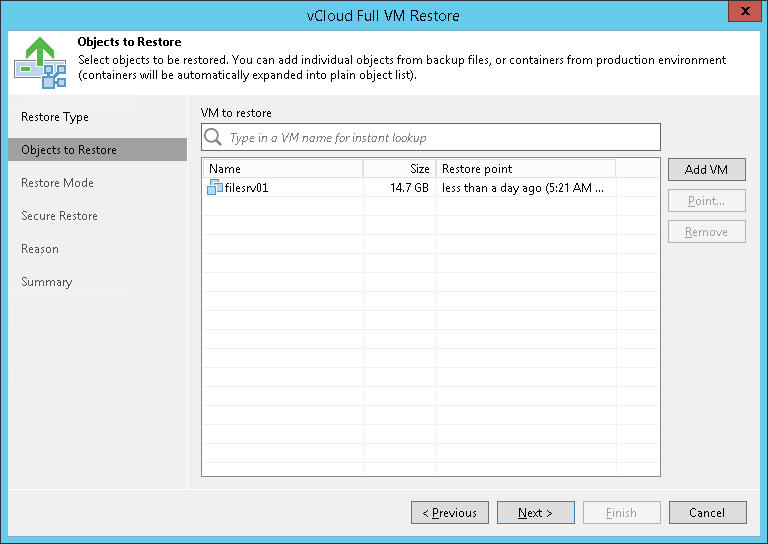第2步。选择要还原的虚拟机
在本页面
At the Objects to Restore step of the wizard, select one or several VMs to restore.
To add a VM, click Add VM and select where to browse for VMs:
- From infrastructure — browse the vCloud Director hierarchy and select VMs to restore. Note that the VM you select from the vCloud Director hierarchy must be successfully backed up at least once.
- From backup — browse existing backups and select VMs under backup jobs.
To facilitate selection, use the search field at the bottom of the Select VMs window: enter an object’s name or a part of it and click the Start search button on the right or press [Enter] on the keyboard.
To add VMs to the list, you can also use the search field at the top of the window:
- Enter a VM name or a part of it in the search field and Veeam Backup & Replication will search existing backups for the specified VM and display matching results.
- To add the VM to the list, double-click it in the list of search results.
- If the necessary VM is not found, click the Show more link to browse existing backups and choose the necessary VM.
To remove a VM from the list, select it and click Remove on the right.