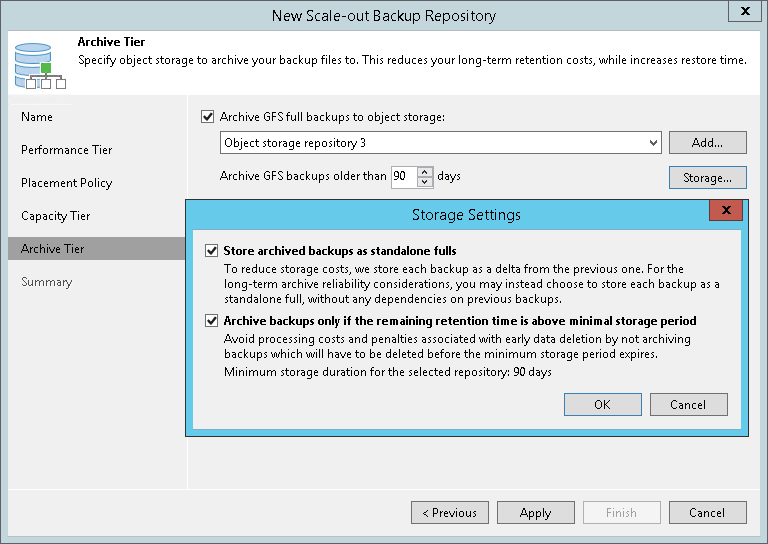第6步。添加归档层
在本页面
At the Archive Tier step of the wizard, select an object storage repository that you want to add as an archive extent and specify when to move and/or copy data.
Consider the following:
- The Archive Tier step of the wizard will appear only if you have a compatible type of repository configured as a capacity extent. For more information, see Limitations for Archive Tier.
- You can add only one archive extent per scale-out backup repository.
To configure the archive extent, do the following:
- Select the Archive GFS full backups to object storage check box. In the drop-down list, select one of available object storage repositories or click Add to add a new one.
- In the Archive GFS backups older than N days field, specify the operational restore window to define a period after which inactive backup chains on your capacity extent would be considered outdated and, therefore, should be moved to the archive extent. Consider that "0" is an acceptable value, which you can specify to archive inactive backup chains on the same day they are created.
You can use the default storage settings or specify them manually. For that, click Storage.
- Select the Store archived backups as standalone fulls check box to forbid reuse of the data blocks.
- Select the Archive backups only if the remaining retention time is above minimal storage period check box to specify which data blocks can be transported to the archive tier.
When you add as an archive extent an object storage repository that contains offloaded backup data, you will be prompted to synchronize existing backup chains with data in this scale-out backup repository. After the synchronization is complete, the existing backups will become available as Imported and will be displayed in the Home view, under the Archive (Imported) node in the inventory pane.