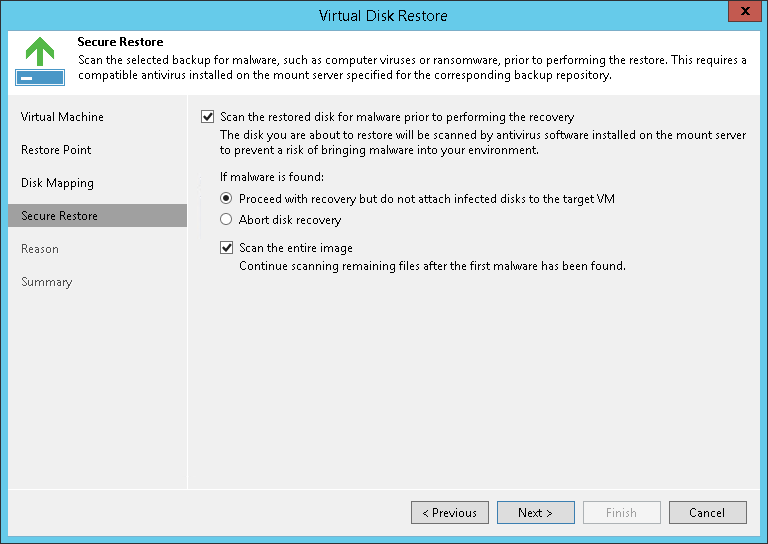第5步。指定安全恢复设置
在本页面
This step is available if you restore disks of Microsoft Windows VMs.
At the Secure Restore step of the wizard, you can instruct Veeam Backup & Replication to perform secure restore — scan virtual disk data with antivirus software before restoring the disk. For more information on secure restore, see Secure Restore.
To specify secure restore settings:
- Select the Scan the restored disk for malware prior to performing the recovery check box.
- Select which action Veeam Backup & Replication will take if the antivirus software detects a virus threat:
- Proceed with recovery but do not attach infected disks to the target VM. Select this action if you want to continue the virtual disk restore. In this case, the restored disk will not be attached to the target VM.
- Abort disk recovery. Select this action if you want to cancel the restore session.
- Select the Scan the entire image check box if you want the antivirus software to continue the virtual disk scan after the first virus threat is detected. For information on how to view results of the malware scan, see Viewing Malware Scan Results.