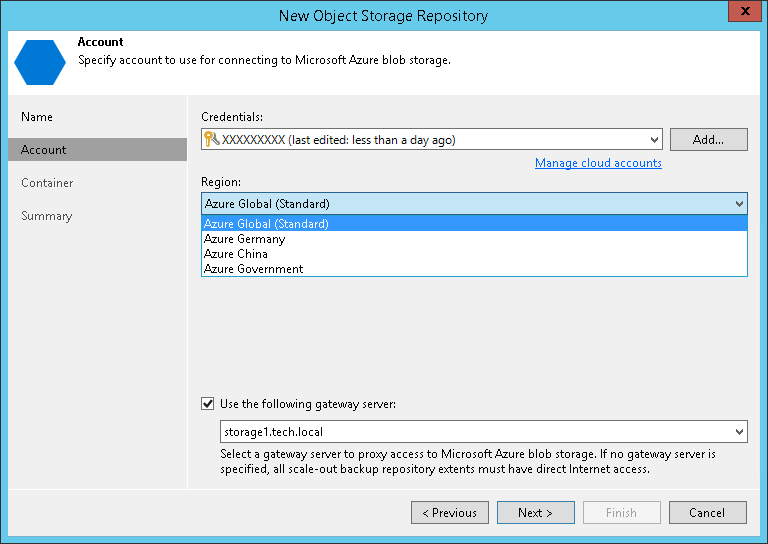第 2 步指定对象存储帐户
At the Account step of the wizard, specify the connection settings:
- From the Credentials drop-down list, select user credentials to access your Azure Blob storage.
If you already have a credentials record that was configured in advance, select such a record from the drop-down list. Otherwise, click Add and provide your account name and a shared key, as described in Microsoft Azure Storage Accounts. You can also click the Manage cloud accounts link to add, edit or remove a credentials record.
- From the Region drop-down list, select an Azure region.
Important |
Veeam Backup & Replication can no longer support Azure Germany since Microsoft closed Microsoft Cloud Deutschland. |
To use a gateway server, select the Use the following gateway server check box and choose an appropriate server from the list. You may want to use a gateway server, for example, if your organization has NAT or different types of firewalls and your access to the internet is limited.
You can select any Microsoft Windows or Linux server that is added to your backup infrastructure and has internet connection. For more information on how to add such a server to your environment, see Adding Microsoft Windows Servers and Adding Linux Servers respectively. By default, the role of a gateway server is assigned to the machine where Veeam Backup & Replication is installed.
If you choose not to use a gateway server, make sure that all scale-out repository extents have direct internet access.
For information on considerations and limitations for using gateway server, see Considerations and Limitations.