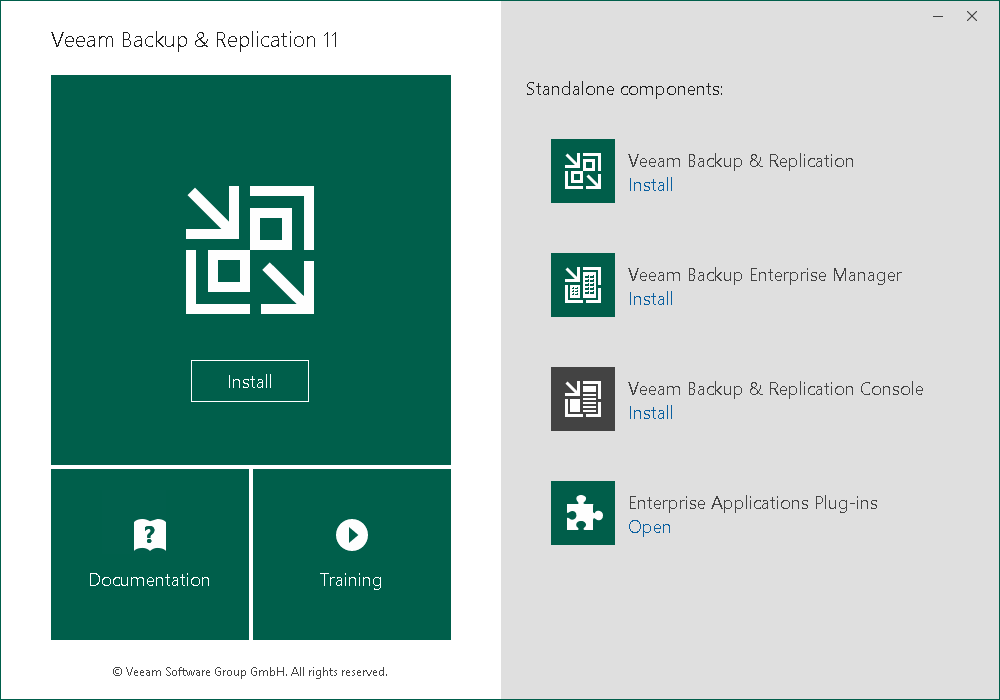第 1 步启动安装向导
在本页面
To start the setup wizard:
- Download the latest version of the Veeam Backup & Replication installation image from www.veeam.com/downloads.html.
- Use disk image emulation software to mount the installation image to the machine where you plan to install Veeam Backup & Replication or burn the image file to a flash drive or other removable storage device. If you plan to install Veeam Backup & Replication on a VM, use built-in tools of the virtualization management software to mount the installation image to the VM.
To extract the content of the ISO, you can also use the latest versions of utilities that can properly extract data from ISOs of large size and can properly work with long file paths.
- After you mount the image or insert the disk, Autorun will open a splash screen with installation options. If Autorun is not available or disabled, run the Setup.exe file from the image or disk.
- On the splash screen, click Veeam Backup & Replication Console.
Important |
It is strongly recommended that you install the Veeam Backup & Replication console using Autorun or the Setup.exe file. If you run other installation files from the ISO folders, you may miss some components that need to be installed, and Veeam Backup & Replication may not work as expected. |