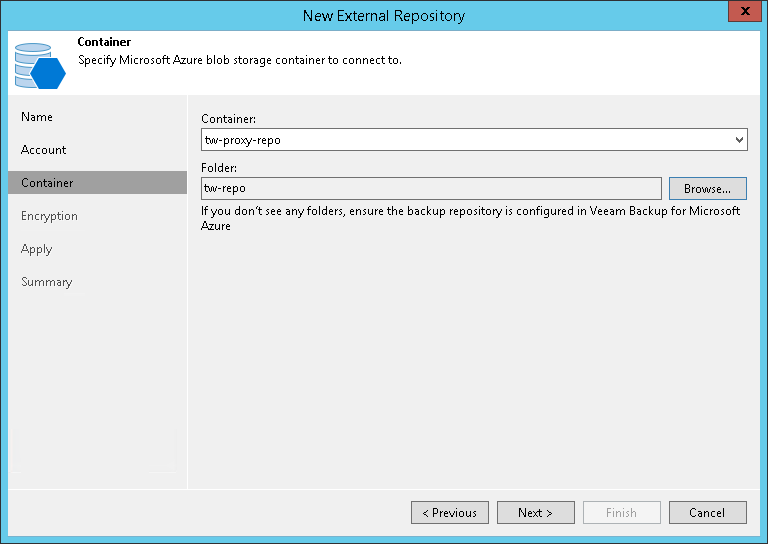第4步。选择Azure Blob容器
在本页面
At the Container step of the wizard, specify Azure Blob storage container settings:
- From the Container drop-down list, select a container that contains backups created by Veeam Backup for Microsoft Azure.
- Click Browse to select a folder that contains backups created by Veeam Backup for Microsoft Azure.
If you do not see the required folder, make sure that the repository you are trying to add is created on the Veeam Backup for Microsoft Azure server.
Note |
Mind the following:
|