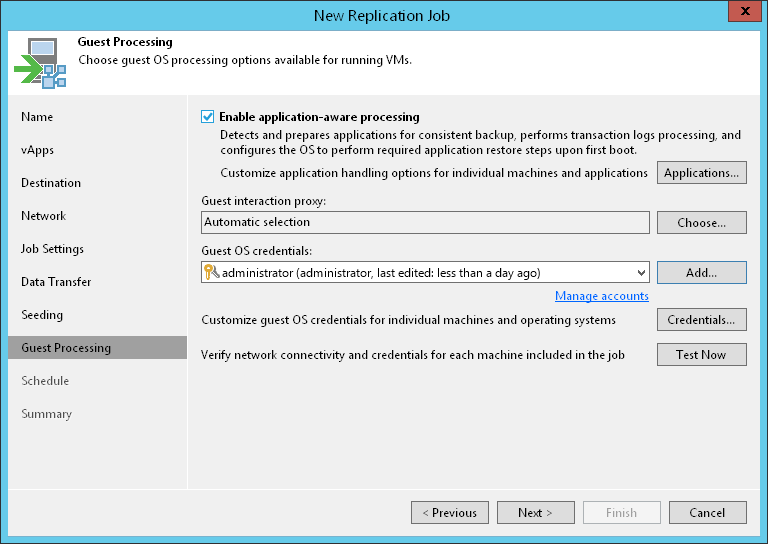第 12 步指定来宾处理设置
At the Guest Processing step of the wizard, you can enable the following settings for guest OS processing of VMs added to vApps you want to replicate:
- Application-aware processing
- Microsoft SQL Server transaction log settings
- Oracle archived log settings
- File exclusion settings
- Pre-freeze and post-thaw scripts
To coordinate guest processing activities, Veeam Backup & Replication deploys non-persistent runtime components or uses (if necessary, deploys) persistent agent components on the VM guest OS.
The non-persistent runtime components run only during guest processing and are stopped immediately after the processing is finished (depending on the selected option, during the replication job session or after the replication job completes).
Tip |
You can specify guest processing settings for vApps and for specific VMs. |
You must specify a user account that will be used to connect to the vApp guest OS and deploy the non-persistent runtime components or connect to (if necessary, deploy) persistent agent components:
- From the Guest OS credentials list, select a user account with local Administrator privileges on the VM guest OS. If you have not set up credentials beforehand, click the Manage accounts link or click Add on the right to add credentials. For more information, see Guest Processing.
Note |
Mind the following:
|
- By default, Veeam Backup & Replication uses the same credentials for all VMs in the job. If some VM requires a different user account, click Credentials and enter custom credentials for the VM.
- If you have added Microsoft Windows VMs to the job, specify which guest interaction proxy Veeam Backup & Replication can use to deploy the non-persistent runtime components or connect to (if necessary, deploy) persistent agent components on the VM guest OS. On the right of the Guest interaction proxy field, click Choose.
- Leave Automatic selection to let Veeam Backup & Replication automatically select the guest interaction proxy.
- Select Use the selected guest interaction proxy servers only to explicitly define which servers will perform the guest interaction proxy role. The list of servers contains Microsoft Windows servers added to the backup infrastructure.
Note |
The guest interaction proxy functionality is available in the Enterprise and Enterprise Plus editions of Veeam Backup & Replication. |
To check if Veeam Backup & Replication can communicate with VMs added to the job and deploy the non-persistent runtime components or connect to (if necessary, deploy) persistent agent components on their guest OSes, click Test Now. Veeam Backup & Replication will use the specified credentials to connect to all VMs in the list.