Configuring Snapshot-Only Jobs
You can use snapshot-only jobs to create a chain of storage snapshots on the primary storage array and, optionally, on the secondary storage array.
Before you configure a snapshot-only job, check the licensing terms for storage arrays.
Snapshot-only jobs on the primary storage arrays are available on any license edition.
Licensing for snapshot-only jobs on the secondary storage arrays depends on the used storage system.
License Edition/ | NetApp SnapMirror | NetApp SnapVault | HPE Primera or HPE 3PAR with Peer Persistence | HPE Primera or HPE 3PAR with Remote Copy (Asynchronous) | IBM Spectrum Virtualize with HyperSwap | Lenovo V Series with HyperSwap | HPE Nimble arrays with replicated copies |
|---|---|---|---|---|---|---|---|
Enterprise | ✓ | ✕ | ✓ | ✕ | ✓ | ✓ | ✕ |
Enterprise Plus | ✓ | ✓ | ✓ | ✓ | ✓ | ✓ | ✓ |
To configure a snapshot-only job:
- Open the Home view.
- Click Backup Job > VMware or vCloud on the ribbon. Veeam Backup & Replication will launch the New Backup Job wizard.
- At the Name step of the wizard, specify a name and description for the backup job.
- At the Virtual Machines step of the wizard, click Add and select VMs whose disks are hosted on the storage system.
- At the Storage step of the wizard, select the primary storage array from the Backup repository list.
In the Retention policy field, specify the number of storage snapshots that you want to maintain in the snapshot chain on the primary storage array. When this number is exceeded, Veeam Backup & Replication will trigger the storage system to remove the earliest snapshot from the chain (if it does not contain any restore points that fall under the retention period).
Mind that the number of snapshots in the snapshot chain on the primary storage array cannot be fewer than 1. Even if you set the Retention policy value to 0, Veeam Backup & Replication will keep 1 snapshot in the snapshot chain.
If you want to additionally create storage snapshots on the secondary storage array, select the Configure secondary destinations for this job check box.
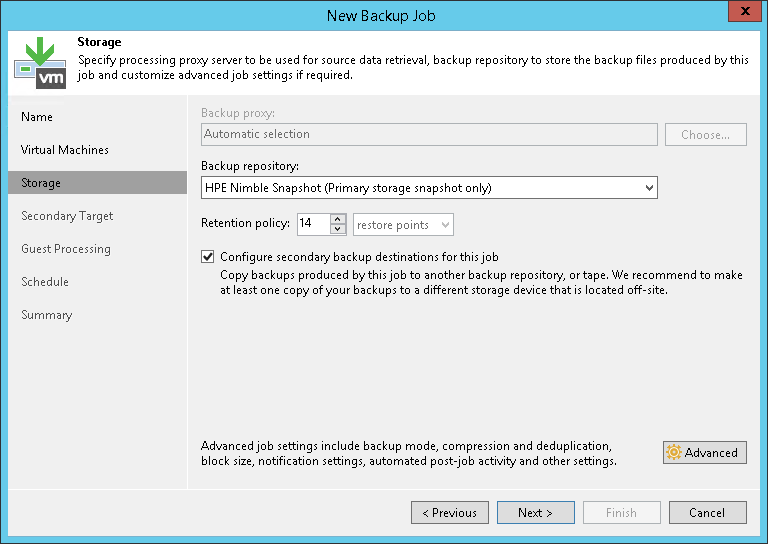
- If you have enabled a secondary destination for the job, at the Secondary Target step of the wizard, click Add and select the secondary storage array for a secondary location.
[For secondary storage arrays] In the Number of snapshot copies to retain field, specify the number of storage snapshots that you want to maintain in the snapshot chain on the secondary storage array. When this number is exceeded, Veeam Backup & Replication will trigger the storage system to remove the earliest snapshot from the chain (if it does not contain any restore points that fall under the retention period).
[For NetApp SnapMirror] The Number of snapshot copies to retain option is not applicable to NetApp SnapMirror. On this secondary storage system, Veeam Backup & Replication maintains the same number of storage snapshots as on primary storage systems. MirrorAndVault Relationships will be identified by Veeam Backup & Replication as SnapVault.
[For NetApp 7-mode] If you use SnapMirror relationships between QTrees, you can define different retention policy settings for the primary NetApp storage system and NetApp SnapMirror. For example, you can configure the backup job to maintain 14 snapshots on the primary NetApp storage system and 10 snapshots of QTree directories on NetApp SnapMirror.
[For HPE 3PAR] The number of snapshot copies to retain option is not applicable to HPE 3PAR Peer Persistence.
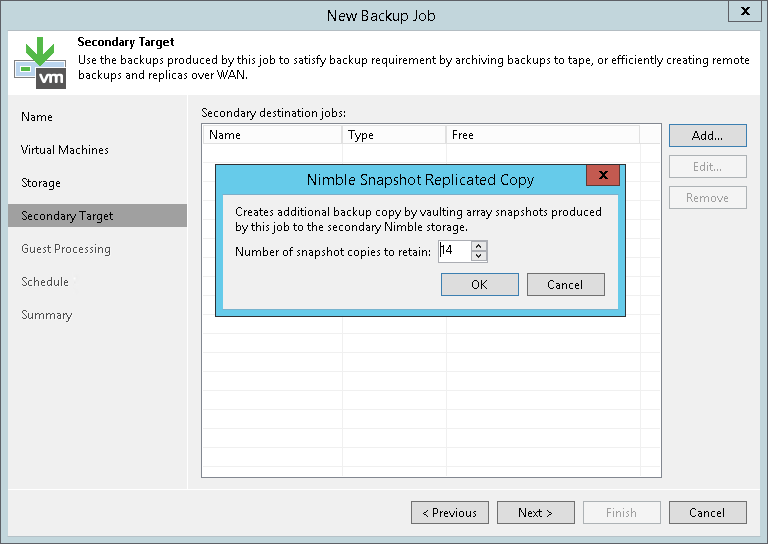
- To create application-consistent storage snapshots, you can enable VMware Tools quiescence or application-aware processing. If you do not enable either of these options, Veeam Backup & Replication will produce a crash-consistent storage snapshot.
To enable VMware Tools quiescence, in the advanced settings of the backup job select the Enable VMware Tools quiescence check box.
Veeam Backup & Replication will create VMware vSphere snapshots for VMs whose disks are hosted on the storage system. After VMware vSphere snapshots are created, Veeam Backup & Replication will trigger a storage snapshot. For more information on advanced settings, see Specify Advanced Backup Settings.
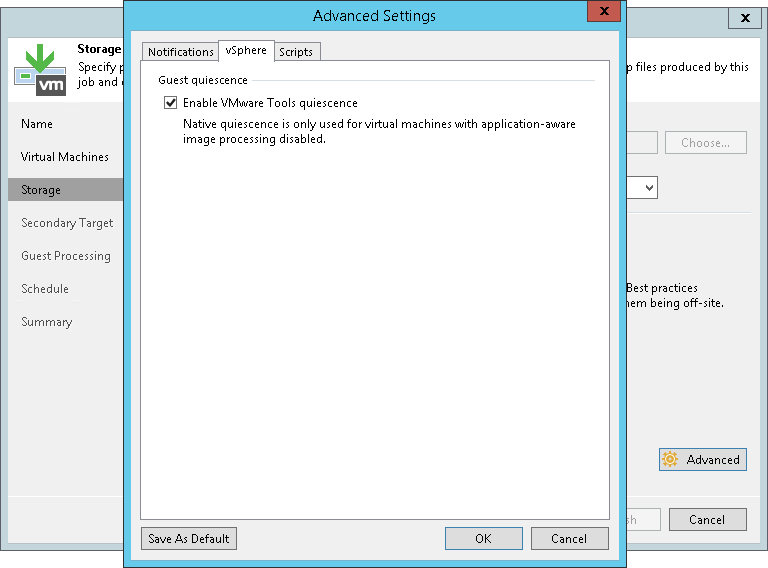
- You can enable application-aware processing to create a transactionally consistent backup. To do so, select the Enable application-aware processing check box at the Guest Processing step of the wizard. Specify necessary settings for application-aware image processing. For more information on settings, see Specify Guest Processing Settings.
If you are going to process logs, set a repository for storing them. To do so, after you've selected the Enable application-aware processing check box, click Applications. Select any VM and click Edit. In the Processing Settings window, select SQL (for Microsoft SQL VMs) or Oracle (for Oracle VMs). Select Backup logs periodically (for Microsoft SQL VMs) or Backup logs every N minutes (for Oracle VMs). Backup repository field will appear. Choose the backup repository from the dropdown list.
Keep in mind that by doing this you are setting the backup repository for the whole job, not just for the VM you've selected.
For more information on log settings, see Microsoft SQL Server Transaction Log Settings (for Microsoft SQL VMs) or Oracle Archived Log Settings (for Oracle VMs).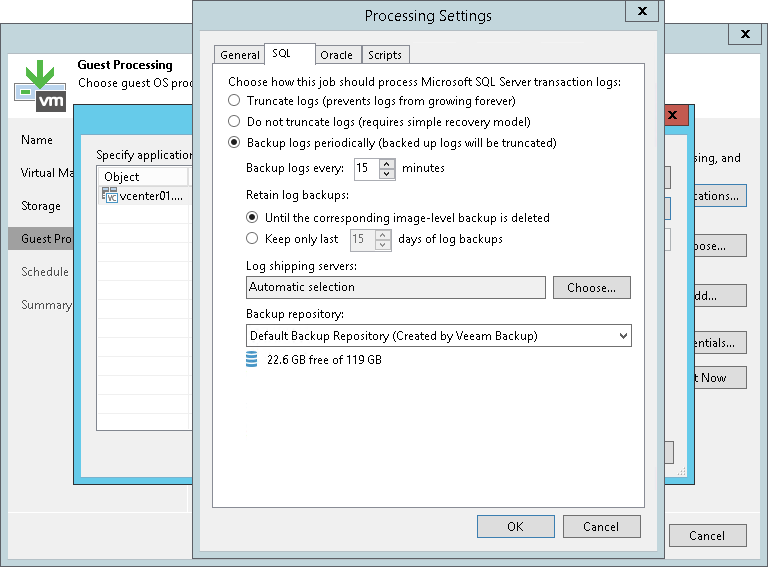
- During the backup job session, Veeam Backup & Replication will quiesce applications running inside VMs using application-aware processing. For more information on how application-aware processing works, see Application-Aware Processing.
Backup job session flow:
- Veeam Backup & Replication quiesces applications running inside VMs using application-aware processing (performs VSS freeze).
- After applications inside the VM are quiesced, Veeam Backup & Replication creates a VMware snapshot. This does not apply to freeze-only VMs.
A VM is freeze-only if it meets these conditions:
- The disks of this VM can be located on one or more storage volumes,
- These storage volumes only contain the disks of this VM. They do not contain the disks of any other VM that are included in the same backup job.
- Then Veeam Backup & Replication triggers a storage snapshot.
The freeze-only VMs (those VMs for which a VMware snapshot was not created) are processed in successive order after creating storage snapshots for the other VMs.
Note |
[For Nimble and HPE 3PAR] Freeze-only processing is not supported if replication is switched on for the volume. In this case, Veeam Backup & Replication will fail over to VMware Snapshot processing. |
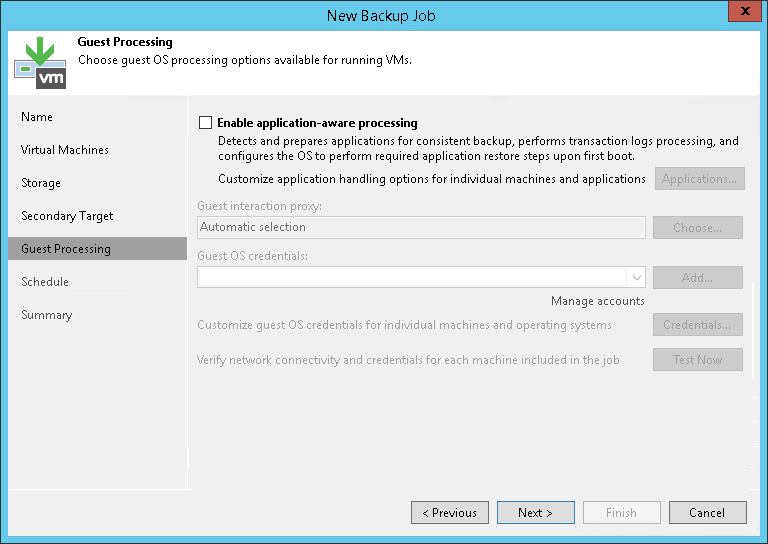
- At the Schedule step of the wizard, select the Run the job automatically check box and specify the schedule by which storage snapshots must be created. For more information, see Define Job Schedule.
- At the Summary step of the wizard, review settings of the added storage system. Select the Run the job when I click Finish check box if you want to start the job right after you finish working with the wizard. Click Finish to save the backup job settings.
Tip |
To learn which VMs were processed by a snapshot job (a snapshot-only job or a backup job with storage snapshot retention) open the Storage Infrastructure view and navigate to the necessary storage snapshot. If a VM was processed by a snapshot job, Veeam Backup & Replication displays the job name in the Protected by column. |