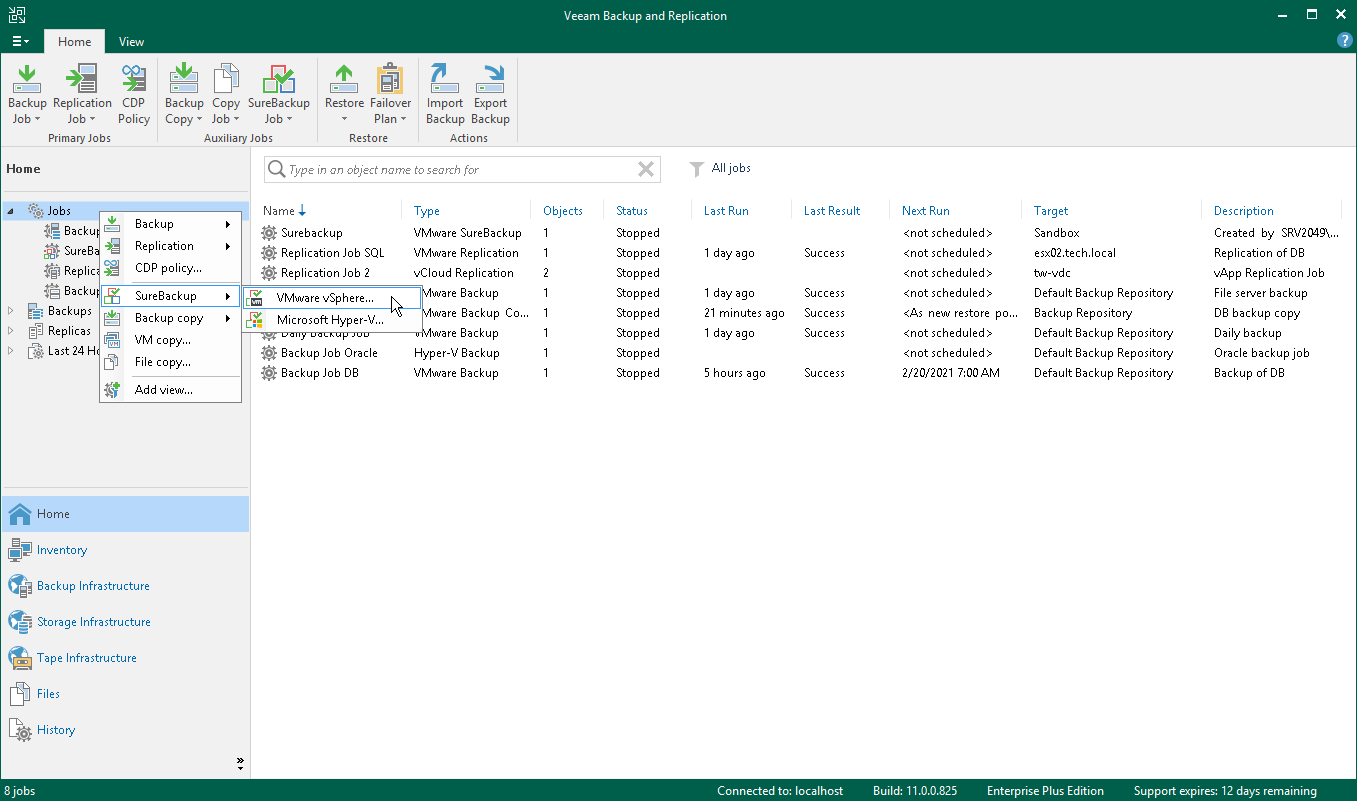第 1 步启动 New Sure Backup Job(新建 Sure Backup 作业)向导
在本页面
To launch the New SureBackup Job wizard, do either of the following:
- Open the Backup Infrastructure view, in the inventory pane select SureBackup. In the working area, click Add SureBackup Job > VMware vSphere.
- Open the Home view. On the Home tab, click SureBackup Job > VMware vSphere on the ribbon.
- Open the Home view. In the inventory pane, right-click SureBackup under Jobs and select SureBackup > VMware vSphere.
You can use this method if you already have at least one SureBackup job. If there are no SureBackup jobs, the SureBackup node will not be displayed in the inventory pane. In this case, you can right-click Jobs in the inventory pane and select SureBackup > VMware vSphere.
Note |
SureBackup UI elements become available in the Veeam Backup & Replication console only after you create or connect a virtual lab. For more information, see sections Creating Virtual Lab and Connecting to Existing Virtual Lab. |