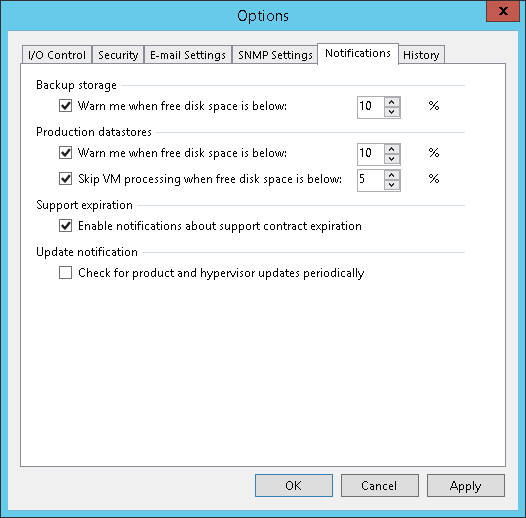指定其他通知设置
You can configure Veeam Backup & Replication to automatically notify you about the following events:
When you run a job, Veeam Backup & Replication checks disk space in the target backup repository and production storage. If the disk space is below a specific value, Veeam Backup & Replication will display a warning message in the job session details.
To specify the disk space threshold:
- From the main menu, select General Options.
- Click the Notifications tab.
- In the Backup storage and Production datastores sections, select the Warn me when free disk space is below <N> % options and specify a desired disk space threshold.
- In the Production datastores section, select the Skip VMs when free disk is below <N> % option and specify a desired disk space threshold. When the threshold is reached, Veeam Backup & Replication will terminate backup and replication jobs working with production datastores before VM snapshots are taken. Such behaviour helps ensure that production datastores do not run out of space.
Veeam Backup & Replication also terminates jobs if the amount of free space on the datastore is below 2 GB. You can change this threshold limit with registry keys. For more information, contact Veeam Customer Support.
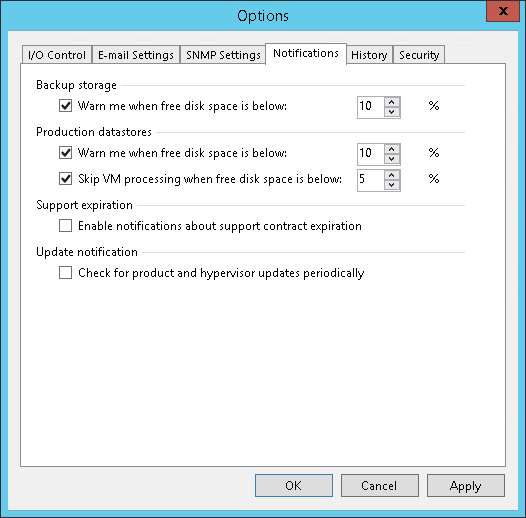
Support Contract Expiration Notification
By default, Veeam Backup & Replication informs email recipients specified in global notification settings about the support expiration date in every email notification. Veeam Backup & Replication starts sending such notifications 14 days before the expiration date. Expiration information is also shown on the splash screen and on the License Information window (to display the License Information window, select Help > License from the main menu).
To stop receiving notifications about support contract expiration:
- From the main menu, select General Options.
- Click the Notifications tab.
- Clear the Enable notifications about support contract expiration check box.
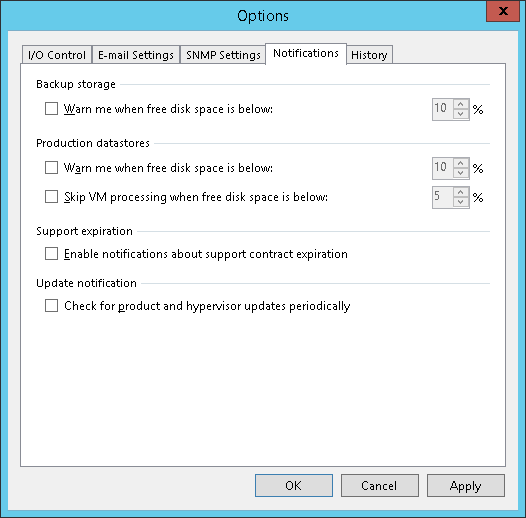
Veeam Backup & Replication automatically checks and notifies you about new product versions and updates available on the Veeam website. For more information, see Update Notification.
You can disable update notifications. However, it is recommended that you leave the update notifications enabled not to miss critical updates.
To stop receiving the notifications:
- From the main menu, select General Options.
- Click the Notifications tab.
- Clear the Check for product and hypervisor updates periodically check box.
Important |
Make sure that the backup server is connected to the Internet. In the opposite case, you will not be able to receive the notifications about updates. |