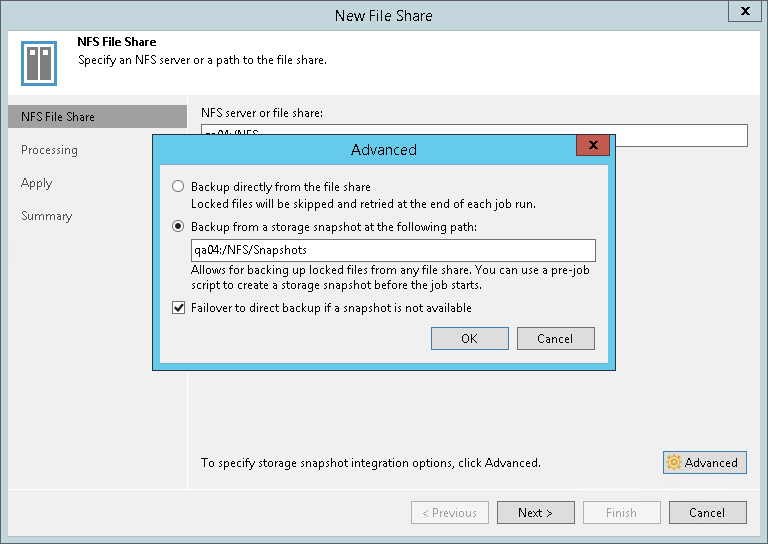Step 3. Specify Advanced NFS File Share Settings
You can instruct Veeam Backup & Replication to back up data from native storage snapshots. During backup jobs, Veeam Backup & Replication will read data of shared files and folders from snapshots, which speeds up backup operations and improves RPOs.
To define if Veeam Backup & Replication will use snapshots for backups:
- At the NFS File Share step of the wizard, click Advanced.
- In the Advanced window, select one of the following options:
- To ignore the snapshot functionality, select Backup directly from the file share. Veeam Backup & Replication will ignore locked files and folders. When creating a backup job, you can configure notifications to list files and folders that are skipped during the backup procedure. For more information see Notification Settings.
- To back up files from the native storage snapshot, select Backup from a native storage snapshot at the following path and specify the path in the server:/folder format to the folder on the NFS file share where the file share snapshot is saved.
If you select this option, you can additionally use custom scripts written by you, for example, to create a snapshot before the backup and remove it after the backup. You can define these scripts when creating a new file share backup job, as described in Script Settings.
Note |
Mind that Veeam Backup & Replication does not take snapshots itself, but it can use a snapshot taken by the storage system. File share backup jobs do not trigger the storage snapshot creation and deletion automatically. You can specify the folder where the storage snapshot is stored. In this case file share backup jobs can access this folder and read data from the storage snapshot. |
- Select Failover to direct backup if a snapshot is not available if you want Veeam Backup & Replication to read data for backup directly from the file share when the snapshot is unavailable. If you do not select the option and the snapshot is unavailable, the file share backup job will stop with a failure.