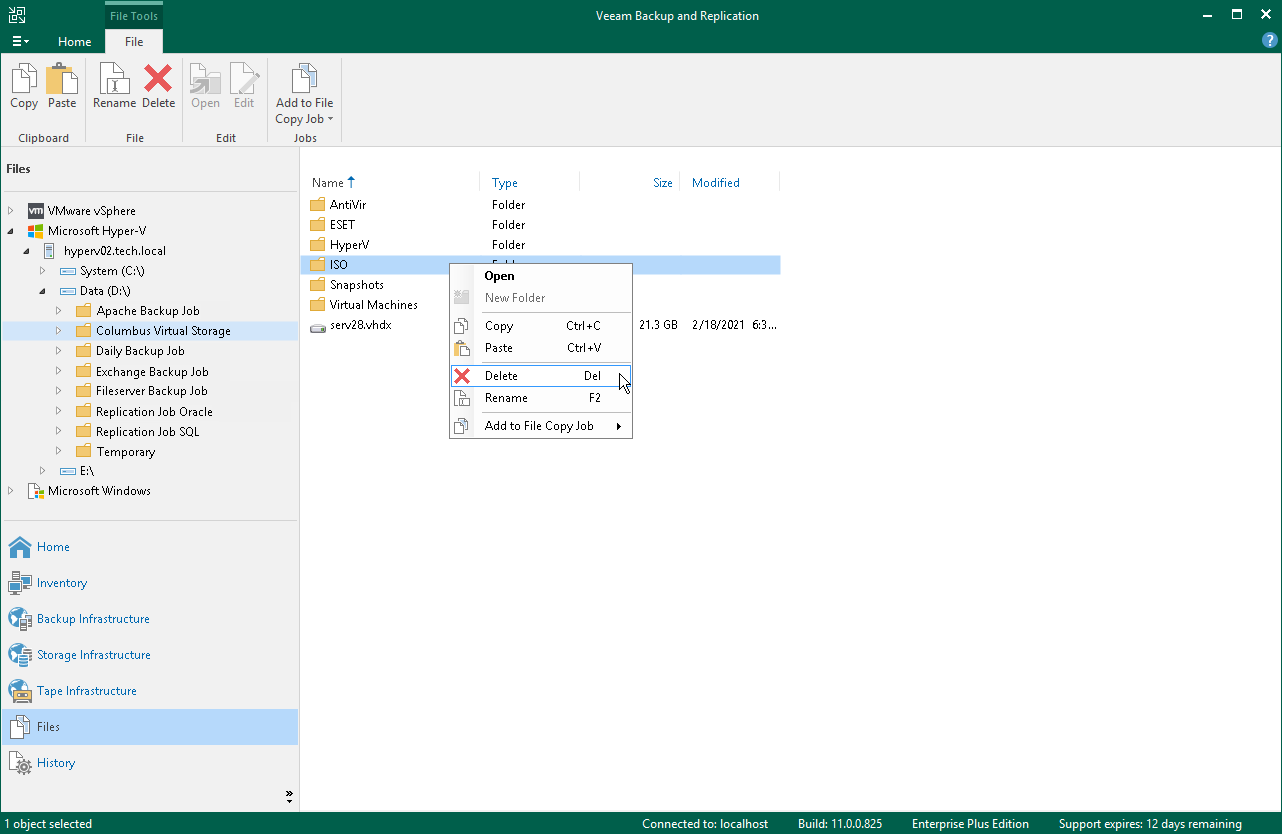编辑和删除文件
在本页面
You can edit files and delete them in the Files view of Veeam Backup & Replication. For example, you may want to edit a configuration file of the VM (VMX) or need to delete from the storage files of unused VMs.
To edit a file:
- Open the Files view.
- In the inventory pane, expand the file tree of the necessary server or host.
- In the working area, select the file and click Edit on the ribbon or right-click the folder and select Edit.
- Veeam Backup & Replication will open the selected file in the editor. Edit the file as required and click Save on the file editor toolbar or press [Ctrl+S] on the keyboard.
To delete a file:
- Open the Files view.
- In the inventory pane, expand the file tree of the necessary server or host.
- In the working area, select the file and click Delete on the ribbon or right-click the folder and select Delete.
Note |
To delete a folder on VSAN, you must remove a real folder, not a symbolic link to this folder. The real folder is named with GUID, for example, c07a2953-8096-5b20-a11a-002590c5857c, while the symbolic link contains the folder name, for example, srv02_vm. If you delete the folder symbolic link, the delete operation will fail, and the folder will not be removed. |