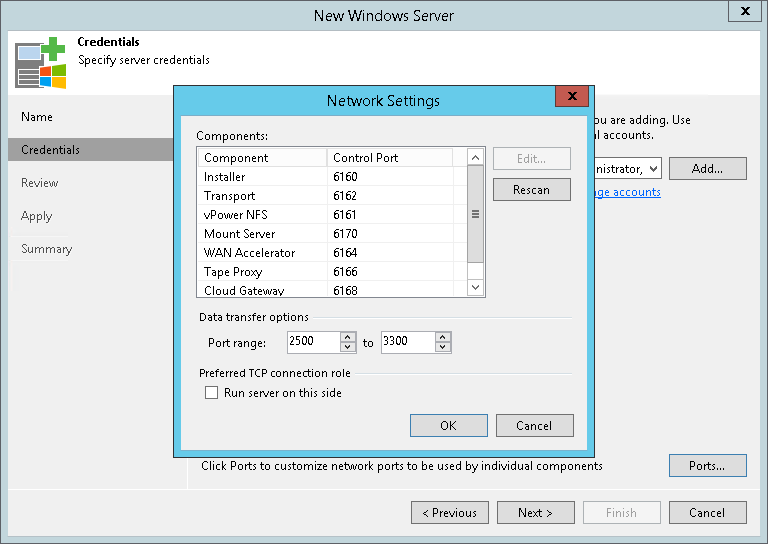第 3 步指定凭据
在本页面
At the Credentials step of the wizard, specify credentials for the Microsoft Windows server.
- From the Credentials list, select credentials for the account that has privileges described in Required Permissions.
If you have not set up credentials beforehand, click the Manage accounts link or click Add on the right to add the credentials. For more information, see Managing Credentials.
Veeam Backup & Replication will use the provided credentials to deploy its components on the added server.
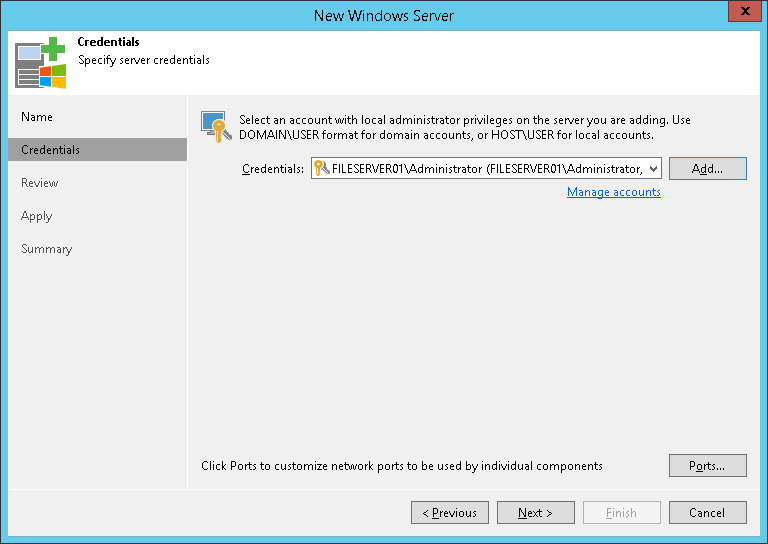
- To customize network ports used by Veeam Backup & Replication components, click Ports. For default ports used by the Veeam Backup & Replication components, see Used Ports.
If necessary, adjust the port numbers.
- In the Data transfer options section of the Network Settings window, specify connection settings for file copy operations. Provide a range of ports that will be used as transmission channels between the source server and target server (one port per task). By default, Veeam Backup & Replication uses port range 2500-3300.
If the virtual environment is not large and data traffic will not be significant, you can specify a smaller range of ports, for example, 2500-2510 to run 10 concurrent tasks at the same time. Keep in mind that Veeam Backup & Replication processes each VM disk as a separate task.
- If the Microsoft Windows server is deployed outside NAT, in the Preferred TCP connection role section select the Run server on this side check box. In the NAT scenario, the outside client cannot initiate a connection to the server on the NAT network. As a result, services that require initiation of the connection from outside can be disrupted. With this option selected, you will be able to overcome this limitation and initiate a ‘server-client’ connection — that is, a connection in the direction of the Microsoft Windows server.