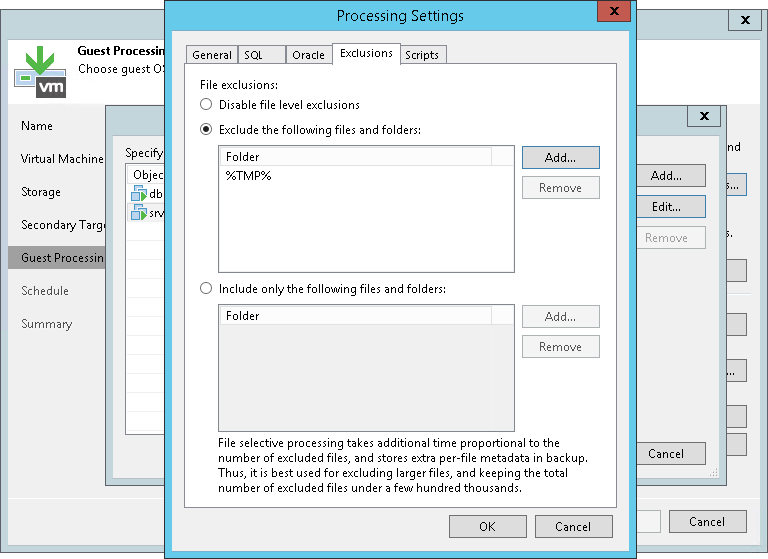虚拟机来宾操作系统文件排除
If you do not want to back up specific files and folders on the VM guest OS, you can exclude them from the backup.
Note |
VM guest OS file exclusion functionality is included in the Veeam Universal License. When using a legacy socket-based license, Enterprise or higher edition is required. |
To define what files and folders must be excluded:
- At the Guest Processing step of the wizard, select the Enable application-aware processing check box.
- Click Applications.
- In the displayed list, select the VM and click Edit.
To define custom settings for a VM added as part of a VM container, you must include the VM in the list as a standalone object. To do this, click Add and choose a VM whose settings you want to customize. Then select the VM in the list and define the necessary settings.
- Click the Exclusions tab and specify what files must be excluded from the backup:
- Select Exclude the following files and folders to remove the individual files and folders from the backup.
- Select Include only the following files and folders to leave only the specified files and folders in the backup.
- Click Add and specify what files and folders you want to include or exclude. To form the list of exclusions or inclusions, you can use full paths to files and folders, environmental variables and file masks with the asterisk (*) and question mark (?) characters. For more information, see VM Guest OS Files.
Note |
When you choose files to be included or excluded, mind requirements and limitations that are listed in the Requirements and Limitations for VM Guest OS File Exclusion section. |
- Click OK.
- Repeat steps 5-6 for every file or folder that you want to exclude or include.