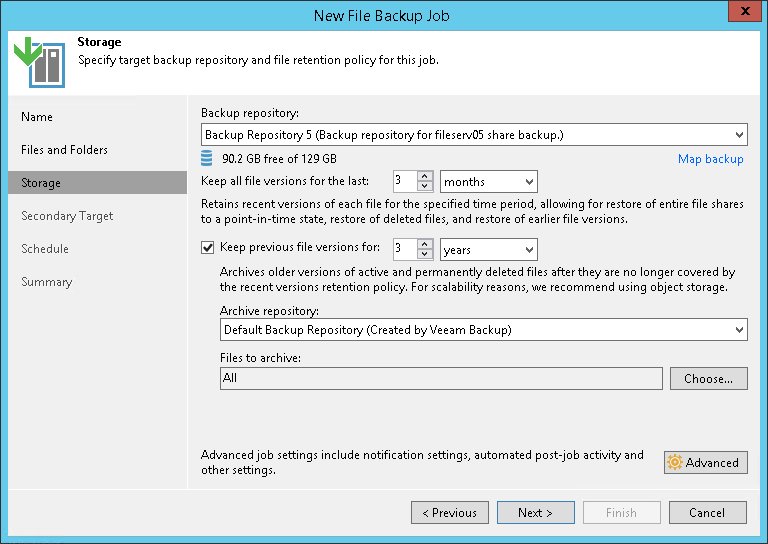Step 4. Define Target Backup Storage Settings
At the Storage step of the wizard, define the backup and archive repositories where the file share backup job must store backup files, and settings for moving files and folders to these repositories. To learn what storage types you can assign the role of the backup or archive repository to, see NAS Backup Support.
Note |
Mind that if you use the option of limiting the number of file versions to keep that is configured in File Version Settings, Veeam Backup & Replication first applies those file-version retention settings and only after that applies time-based retention settings specified at this step. |
- From the Backup repository drop-down list, select a repository where backup files must be stored. When you select a backup repository, Veeam Backup & Replication automatically checks the amount of free space left. Make sure that you have enough free space to store backups.
- You can map the job to a specific backup stored in the backup repository. Backup job mapping allows you to move backup files to a new backup repository and to point the job to existing backups on this new backup repository. You can also use backup job mapping if the configuration database got corrupted and you need to reconfigure backup job settings.
To map the job to a backup, click the Map backup link. In the opened Select Backup window, select a backup in the backup repository. Backups can be easily identified by job names. To find the backup, you can also use the search field at the bottom of the window.
- Use the Keep all file versions for the last field to specify how long copies of all recent file versions in the selected file share must be kept in the backup repository. You can restore the entire file share to any restore point within the period specified in this setting.
If, for example, Keep all file versions for the last is set to 30 days, the backup repository will store all file versions that appeared at the file share during the last 30 days. At the scheduled time on the 31st day, the file share backup job first backs up new file versions and saves them to the backup repository. Right after that, file versions older than 30 days (created on the 1st day) are either deleted from the backup repository or moved to the archive repository if the Keep previous file version for check box is selected and the archive retention is configured.
- If you need to keep versions of some files for a longer time after they are moved from the backup repository, you can configure archiving options to move file versions to a cheaper archive storage, for example, an object storage.
To use the archive repository, select the Keep previous file versions for check box. In the fields on the right, specify the number of months or years during which backup files must be retained.
This setting denotes a time period starting from the creation of the backup files in the backup repository, not from the moment when the file versions are moved from the backup repository to the archive repository.
- From the Archive repository drop-down list, select the storage to be used as a repository to store archived files and folders.
By default, all files deleted from the backup repository will be moved to the archive repository. If you do not need all the files in the archive, you can choose what files to keep.
- To specify what files must be archived or excluded from the archive, do the following:
- Click Choose to open the File Archive Settings window.
- Under Files to archive, specify what files must be archived:
- All files — select this option to archive all files moved from the backup repository to the archive repository.
- All files except the following extensions — select this option to exclude files with certain extensions from the selection to be archived. Specify extensions for files to exclude from the selection. Files with the specified extensions will not be copied from the backup repository to the archive repository.
- Files with the following extensions only — select this option to archive files with certain extensions only. Specify extensions for files to archive. Files with these extensions will be copied from the backup repository to the archive repository.