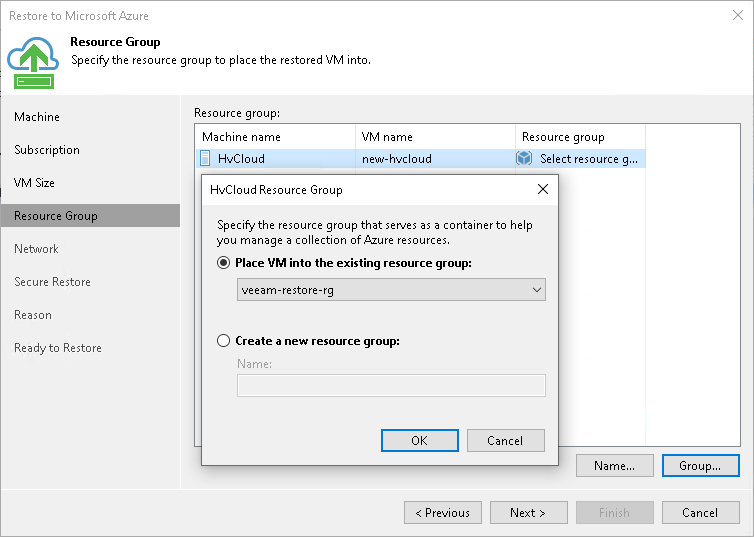Step 5. Specify VM Name and Resource Group
在本页面
At the Resource Group step of the wizard, you can specify new names for the restored workloads and select resource groups for them. By default, Veeam Backup & Replication restores workloads with their original names and creates a new resource group for the restored workloads and places them to it.
To define a new name for a workload:
- In the Resource group list, select a workload and click Name.
- In the Change Name window, enter a new name explicitly or specify a change name rule — add a prefix and/or suffix to the original workload name.
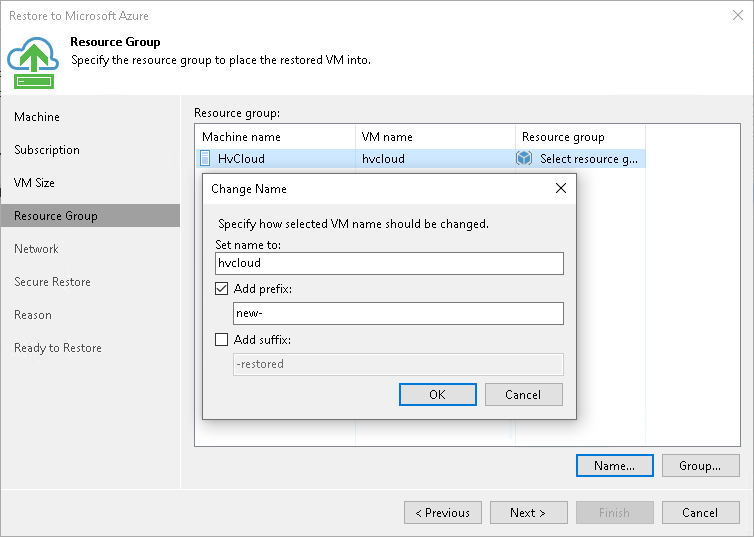
To change a resource group to which a workload will be restored:
- In the Resource group list, select a workload and click Group.
- In the VM Resource Group window, select the necessary option for the workload:
- Select Place VM into the existing resource group if you want to place the workload to an existing resource group. Then from the drop-down list, select the necessary resource group.
- Select Create a new resource group if you want to create a dedicated resource group for the restored workload. In the Name field, enter a name for the new resource group.
In the new resource group, Veeam Backup & Replication automatically creates a network security group, a dynamic public IP and network interface.
Note |
Microsoft Azure subscriptions have default limits on the number of resource groups. If you decide to create a new resource group, make sure that you do not exceed limits of the subscription. |