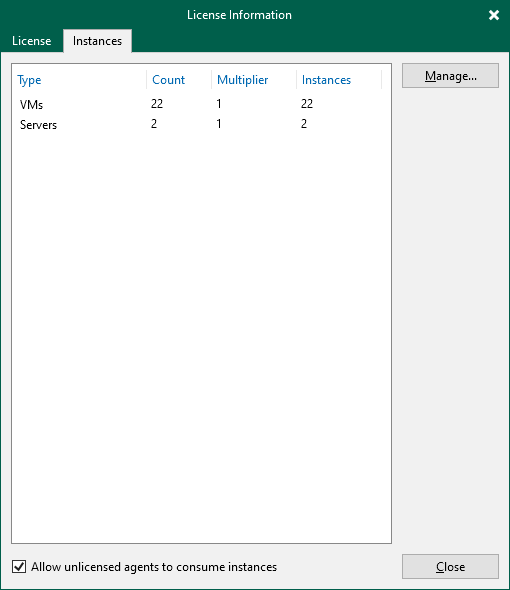查看许可信息
You can view details of the installed license in the License Information window.
To open the License Information window, from the main menu select License.
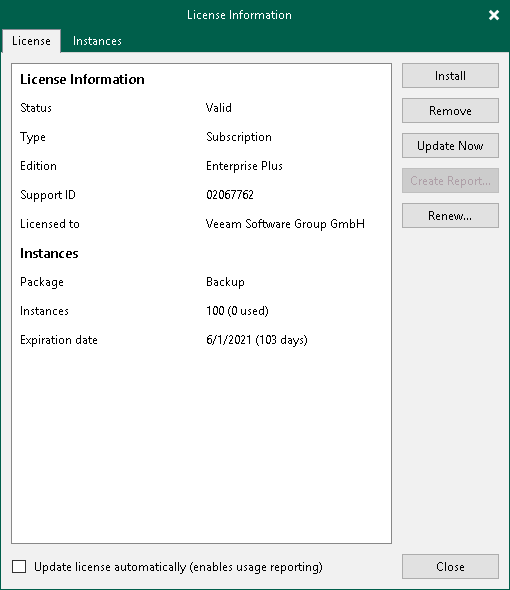
The following details are available for the current license:
- Status — license status (Valid, Invalid, Expired, Not Installed, Warning, Error).
- Type — license type (Perpetual, Subscription, Rental, Evaluation, NFR, Free).
- Edition — license edition (Community, Standard, Enterprise, Enterprise Plus).
- Support ID — support ID required for contacting Veeam Support.
- Licensed to — name of a person or organization to which the license was issued.
- Cloud Connect Provider — shows if you can use Veeam Backup & Replication to offer cloud repository as a service and disaster recovery as a service to your customers (Enterprise, Yes, No). For more information on Veeam Cloud Connect, see Veeam Cloud Connect Guide.
- Package1 — Veeam license pack: Essentials, Backup, Suite, ONE.
- Sockets — number of sockets that you can use to protect workloads.
- Instances — number of instances that you can use to protect workloads.
- Promo instances — number of additional instances granted by the Promo license.
- Expiration date — date when the license expires.
- Support expiration date — date when the support expires. Valid for Perpetual Socket and Perpetual Instance licenses.
- Promo expiration date — date when the Promo license expires.
- Total instances including promo — number of all available instances, regular and promo added up.
- Capacity — protected front end capacity (in TiB) for NAS backup.
1 Starting from version 11, the Starter pack license is replaced with Essentials pack. If you were using Starter pack license, you will need either to agree to update the license during the VBR upgrade to version 11 or to download the Essential pack license file from Veeam Customer portal and install it manually.
To enable automatic license update, select the Update license automatically (enabled usage reporting) check box. For more information, see Updating License Automatically.
Viewing Information on Sockets
With socket licenses, Veeam Backup & Replication applies a license to the virtualization host on which the processed VMs reside.
To view to which objects the license is currently applied, open the Sockets tab.
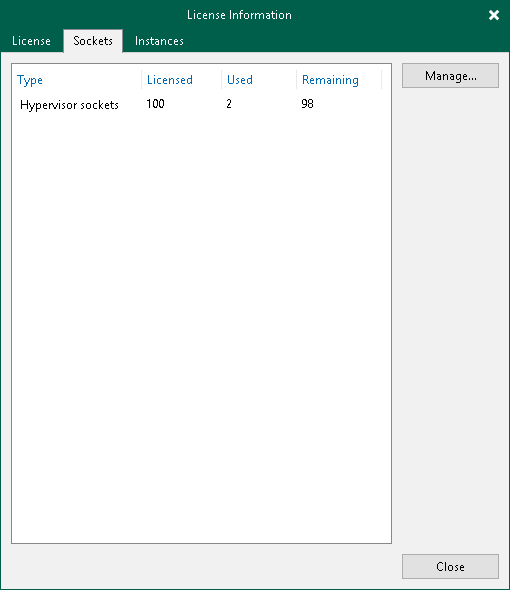
Viewing Information on Instances
With instance licenses, Veeam Backup & Replication applies a license to a protected workload. The number of license instances that a protected workload consumes depends on the workload type and product edition. For details, see Veeam Licensing Policy.
To view to which objects the license is currently applied, open the Instances tab.
By default, Veeam Backup & Replication allows Veeam Agents to connect to the Veeam backup server and consume instances in the license. If you do not want Veeam Agents to consume instances, clear the Allow unlicensed agents to consume instances check box. For more information on Veeam Agents licensing, see Veeam Agent Management Guide.