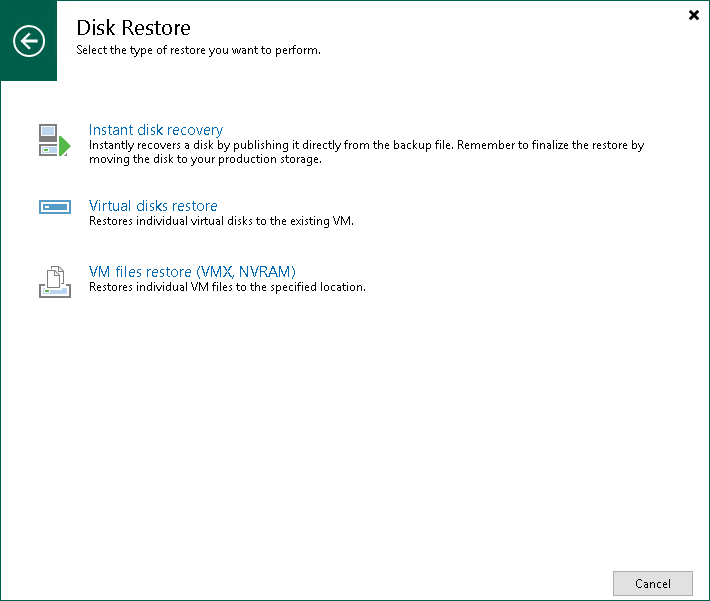第1步。启动虚拟磁盘还原向导
在本页面
To launch the Virtual Disk Restore wizard, do one of the following:
- On the Home tab, click Restore > VMware vSphere > Restore from backup > Disk restore > Virtual disks restore.
- Open the Home view. In the inventory pane, select Backups. In the working area, expand the necessary backup, click the VM whose files you want to restore and click Virtual Disks on the ribbon. Alternatively, you can right-click the VM whose files you want to restore and select Restore virtual disks.
- Double-click the VBK or VBM file (for example, in Microsoft Windows Explorer). In the displayed window, select the VM and click Restore > Virtual disks.
You can use this option if you perform restore on the backup server. You cannot use this option if you perform restore remotely over the Veeam Backup & Replication console.