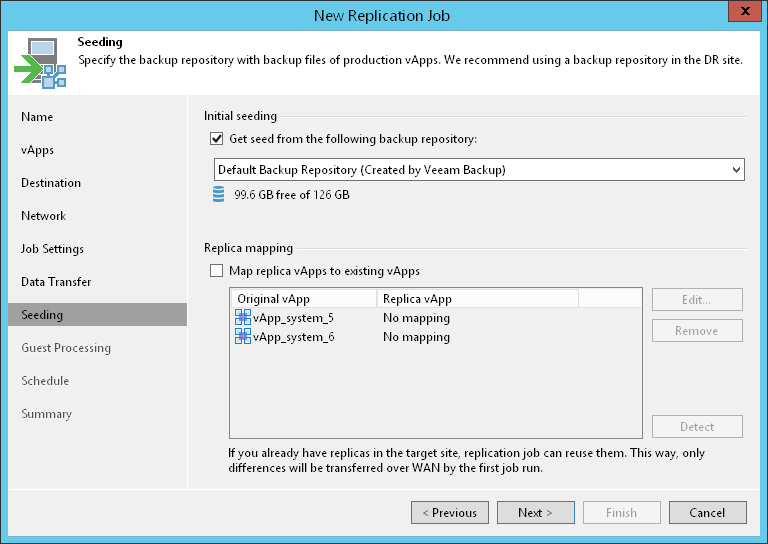第 11 步配置播种和映射设置
The Seeding step is available if you have selected the Replica seeding option at the Name step wizard. You can use this step to configure replica seeding and mapping for a vCD replication job.
If you use replica seeding or mapping, make sure that you select the following backup infrastructure components for the job properly: source-side backup repository to keep metadata and proxies. It is recommended that you explicitly assign proxies in the production site and disaster recovery (DR) site. For more information, see Specify Data Transfer Settings.
Configuring Replica Seeding
If you plan to replicate to a remote DR site over WAN or low-bandwidth network, you can use replica seeding. Replica seeding helps reduce the amount of VM data transferred over the network.
Replica seeding can be used if you have a backup for the replicated vApp in the backup repository located in the DR site. In this case, you can point the replication job to this backup. During the first session of the replication job, Veeam Backup & Replication uses this backup file as a "seed". Veeam Backup & Replication restores the image of VMs that are added to vApps from the backup and registers the vApp replica on the target host. After that, Veeam Backup & Replication synchronizes the vApp replica with the source vApp. All subsequent incremental replication runs are performed in the regular manner.
Before you start a replication job that uses replica seeding, you must perform a number of preparatory tasks:
- Create a backup of the vApp that you plan to replicate. This backup will act as a seed for a replication job.
To create a backup, configure a backup job that points to an onsite backup repository. Run the job to create a full backup.
If you have previously created a backup containing all necessary vApps, there is no need to configure and run a new backup job.
For seeding, you can use any existing backup created with Veeam Backup & Replication. The backup must include VBK and VBM files. If you have a full backup and a chain of forward increments, you can use VIB files together with the VBK and VBM files. In this case, Veeam Backup & Replication will restore vApp from the seed to the latest available restore point.
- Copy the backup from the backup repository in the production site to a backup repository in the DR site. If you do not have a backup repository in the DR site, you will need to create it.
You can move the backup using a file copy job or any other appropriate method, for example, copy the backup to a removable storage device, ship the device to the DR site and copy backups to the backup repository in the DR site.
- After the backup is copied to the backup repository in the DR site, perform rescan of this backup repository. Otherwise, Veeam Backup & Replication will not be able to detect the copied backup.
Important |
When you start the replication job, Veeam Backup & Replication will attempt to restore all VMs added to the job from the vApp seed that you have specified. If a VM is not found in the vApp seed, the VM will be skipped from replication. |
When you complete the preliminary steps, you can configure replica seeding settings for the job.
- In the Initial seeding section, select the Get seed from the following backup repository check box.
- From the list of available backup repositories, select the repository where your replica seed is stored.
Important |
You cannot use a backup located in the scale-out backup repository as a seed for a replication job. |
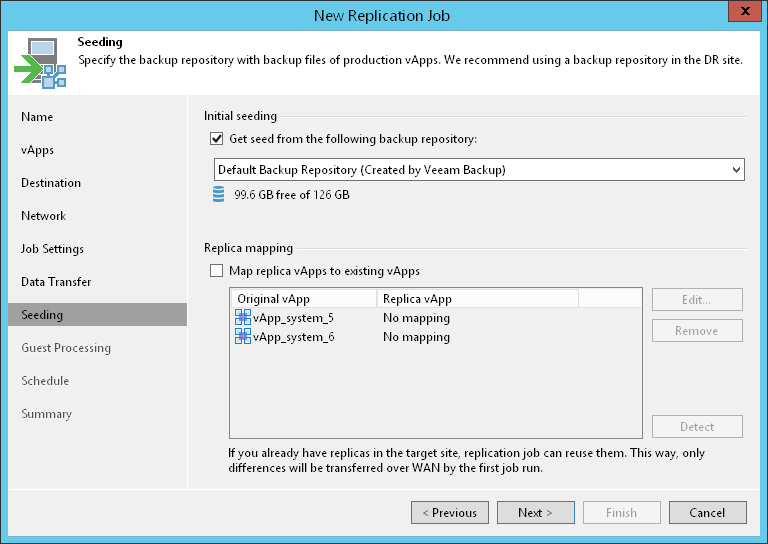
Configuring Replica Mapping
If a replica for the vApp that you plan to replicate already exists on the target host in the DR site, you can use replica mapping. Replica mapping helps reduce the amount of vApp data transferred over the network.
To use replica mapping, you must point the replication job to a vApp replica on the host in the DR site. During the first session of the replication job, Veeam Backup & Replication will calculate the difference between the source vApp and vApp replica and copy necessary data blocks to synchronize the vApp replica to the latest state of the source vApp. All subsequent incremental replication sessions will be performed in the regular manner.
Tip |
If there is no existing vApp replica in the DR site, you can restore a vApp from the backup and map it to the original vApp. |
To set up replica mapping:
- Select the Map replica vApps to existing vApps check box.
- Click Detect. Veeam Backup & Replication will scan the destination location to detect existing vApp replicas. If any matches are found, Veeam Backup & Replication will populate the mapping table.
If Veeam Backup & Replication does not find a match, you can map a vApp to its vApp replica manually. To do this, select a production vApp from the list, click Edit and choose an existing vApp replica. To facilitate selection, use the search field at the bottom of the window.
To break a mapping association, select the vApp in the list and click Remove.
Important |
The mapping list does not display VMs added to the list of exclusions. For more information, see Exclude objects from replication job. |