启用流量节流
Traffic throttling setting in a network rule allows you to limit the impact of Veeam Backup & Replication tasks on network performance. Traffic throttling prevents jobs from utilizing the entire bandwidth available in your environment and makes sure that other network operations get enough traffic.
Important |
Traffic throttling does not apply to restore tasks. |
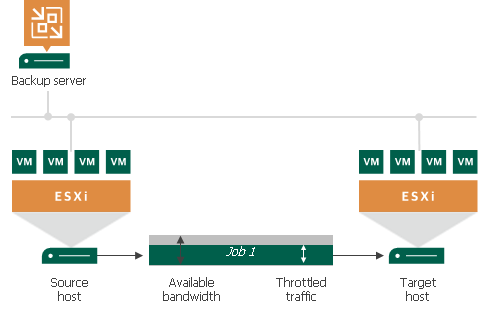
When several jobs that fall into the same network rule run simultaneously, Veeam Backup & Replication equally splits the throttled traffic between them. For example, if two jobs run at a time, each job gets half of the throttled traffic. Once one job finishes, the other gets the entire bandwidth allowed by the rule.
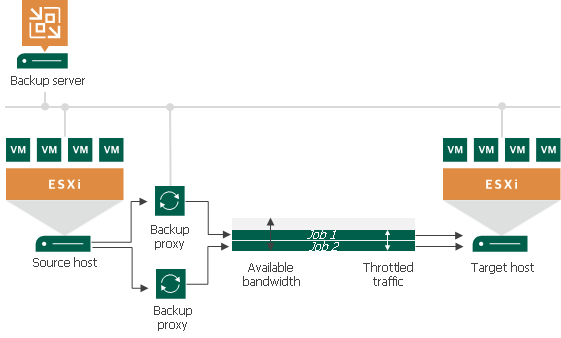
Note |
Mind the following:
|
Infrastructure Components
Traffic can be throttled only between the backup infrastructure components on which Veeam Data Movers are deployed. These components differ depending on a data protection scenario. The following table shows this dependency.
Scenario | Components |
|---|---|
Backup to a Microsoft Windows or Linux backup repository* | Backup proxy and backup repository |
Backup to an SMB share, Dell EMC Data Domain and HPE StoreOnce* | Backup proxy and gateway server. |
Source and target VMware CDP proxies. | |
Backup proxy and backup repository. | |
Source and target backup repositories, gateway servers or WAN accelerators (if they are involved in the backup copy process). | |
Source and target backup proxies or WAN accelerators (if they are involved in the replication process). | |
Backup repository and tape server. | |
Gateway server and Amazon S3/Azure object storage. |
* Veeam Backup & Replication throttles traffic between the listed components also if backups are created with Veeam Agent for Microsoft Windows or Veeam Agent for Linux operating in the standalone or managed mode.
Configuring Traffic Throttling
To configure traffic throttling settings in a rule:
- From the main menu, select Network Traffic Rules.
- In the Global Network Traffic Rules window, click Add.
- In the Name field, specify a name for the rule.
- In the Source IP address range section, specify a range of IP addresses for the backup infrastructure components on the source side.
- In the Target IP address range section, specify a range of IP addresses for the backup infrastructure components on the target side.
- Select the Throttle network traffic to check box.
- In the Throttle network traffic to field, specify the maximum speed that must be used to transfer data from source to target.
- In the section below the Throttle network traffic to field, specify the time interval during which the speed must be limited. You can throttle the traffic all the time or at specific time intervals, for example, during business hours.
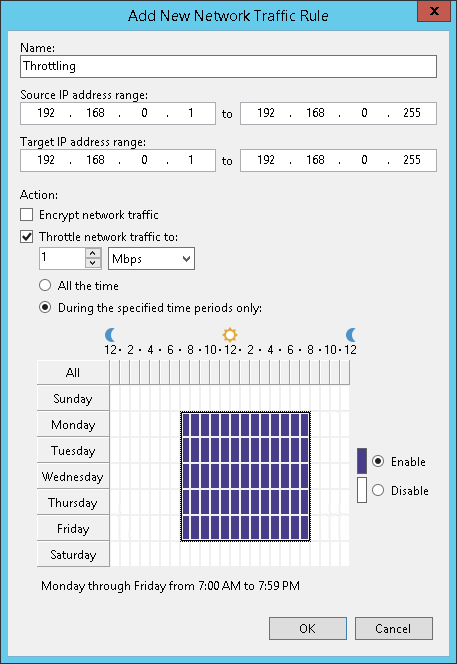
Several Rules with Traffic Throttling
If you create several rules with the same ranges of IP addresses, make sure that time intervals of the rules do not overlap. For example, to manage network traffic during business and non-business hours, you can create the rules as shown below. These rules have the same ranges of IP addresses.
- Rule 1. Speed limit: 1 Mbps; time interval: Monday through Friday from 7 AM to 7 PM.
- Rule 2. Speed limit: 10 Mbps; time interval: Saturday through Sunday from 7 AM to 7 PM.
With such rules, Veeam Backup & Replication will limit the speed up to 1 Mbps during business hours and up to 10 Mbps during non-business hours.
If several rules have the same target/source IP address range but different speed limits, the lowest limit is used. For example, if you configure the following rules:
- Rule 1. Source IP range: 192.168.0.1–192.168.0.30; target IP range: 192.168.0.1–192.168.0.255; speed limit: 4 Mbps.
- Rule 2. Source IP range: 192.168.0.1–192.168.0.255; target IP range: 192.168.0.1–192.168.0.255; speed limit: 1 Mbps.
In this case, Veeam Backup & Replication will use the lowest speed limit — 1 Mbps.
This rule also applies if traffic is throttled by Veeam Backup & Replication and also Veeam Agent for Microsoft Windows. For more information on how to throttle traffic by Veeam Agent for Microsoft Windows, see the Veeam Agent Management Guide and Veeam Agent for Microsoft Windows User Guide.