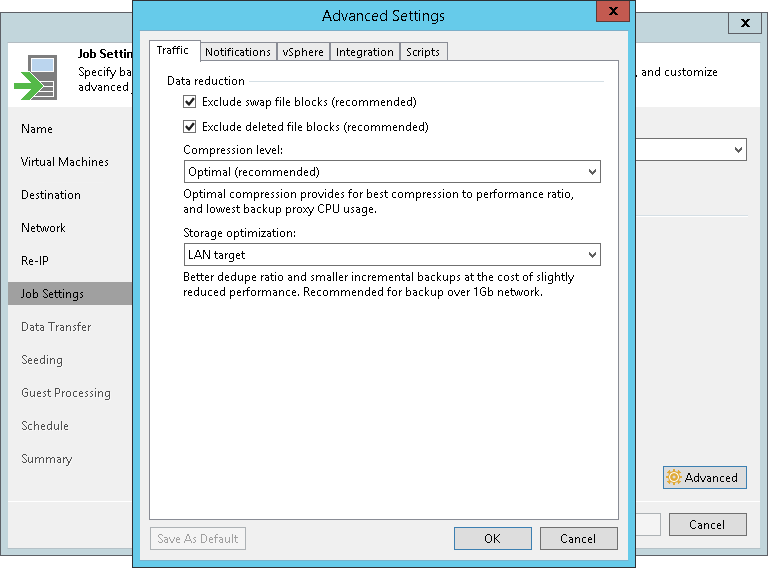流量设置
You can optimize data traffic sent over network by specifying which data you want to replicate, data compression level and optimize the job performance and storage usage:
- At the Job Settings step of the wizard, click Advanced.
- In the Advanced Settings window, check that the Traffic tab is selected.
- [For Microsoft Windows NTFS] By default, Veeam Backup & Replication excludes data blocks of the hiberfil.sys and pagefile.sys system files from replicas. For more information on how Veeam Backup & Replication excludes data blocks of these system files, see Swap Files.
If you want to include data blocks of the hiberfil.sys and pagefile.sys system files into replicas, clear the Exclude swap file blocks check box. Note that including these files into replicas will increase their size.
- By default, Veeam Backup & Replication does not copy deleted file blocks ("dirty" blocks on the VM guest OS) to the target location. For more information, see Deleted File Blocks.
If you want to include dirty data blocks into VM replicas, clear the Exclude deleted file blocks check box. Note that including these files into replicas will increase their size.
- From the Compression level list, select a compression level for VM replicas. For more information on data compression and compressions levels, see Data Compression.
Note |
Compression is applicable only if VM data is transferred between two backup proxies. If one backup proxy acts as the source and target backup proxy, VM data is not compressed at all. |
- In the Storage optimization section, select what type of target you plan to use for replication. Depending on the selected type, Veeam Backup & Replication will use different data block sizes to process VMs. For more information on the available storage optimization options, the used data blocks and how they affect performance, see Storage Optimization.