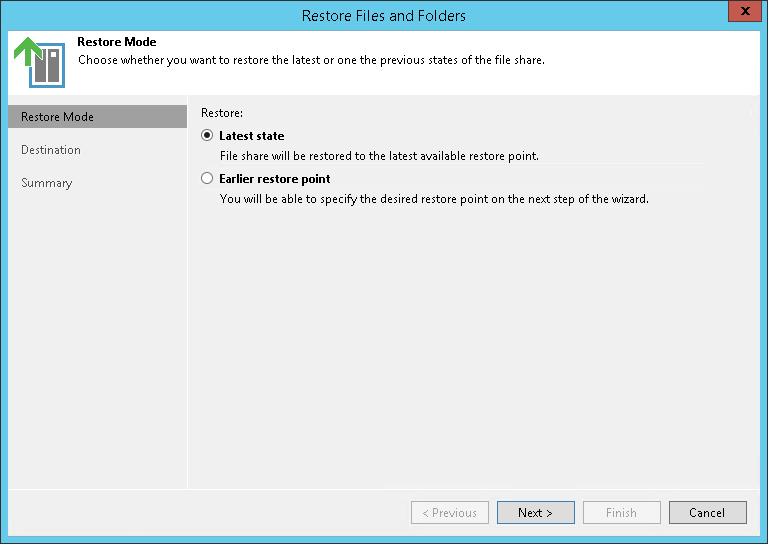Step 5. Select Restore Point
在本页面
The Restore Mode step is required if you use the All Time option at the Select Files and Folders to Restore step and the selected folders have more than one restore point.
Specify the restore point to which you want to restore files and folders:
- To restore the folder to the latest available restore point, select Latest state.
- To select a specific restore point, select Earlier restore point, click Next and specify the restore point. To select the required restore point, do one of the following:
- Use the Restore point slider.
- Click the date link under the Restore point slider. In the calendar in the left pane of the Restore points window, select the date when the required restore point was created. The list of restore points on the left pane displays restore points created on the selected date. Select the point to which you want to restore the file share.
In the Files in backup tree, you can see what folders and files are covered by the selected restore point and the date when files and folders were modified.