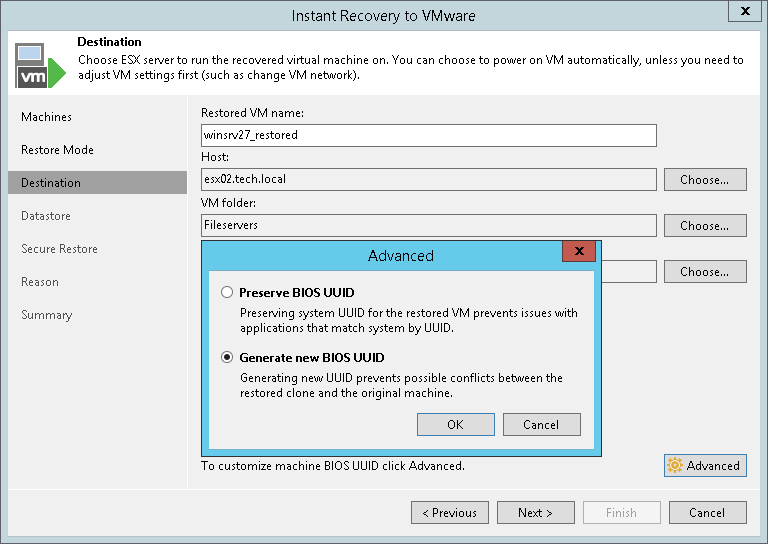This is an archive version of the document. To get the most up-to-date information, see the current version.
This is an archive version of the document. To get the most up-to-date information, see the current version.Specifying Destination for One VM
The Destination step of the wizard is available if you restore one workload and restore it to a new location or with different settings.
Select a destination for the restored VM:
- In the Restored VM name field, specify a name for the restored VM.
- In the Host field, specify a host on which the VM must run.
- In the VM folder field, specify a folder to which the restored VM files must be placed.
- In the Resource pool list, select a resource pool to which the VM must be placed.
- [For workloads other than VMware vSphere VMs and vCloud Director VMs] In the Networks section, you can see all networks to which the original workload is connected. Select a network which you want to map and click Choose.
The Select Network window displays all networks to which the target host or cluster is connected. In the list of networks, select a network to which the restored VM must be connected.
- Click the Advanced button and choose whether to preserve the BIOS UUID or generate a new BIOS UUID.
It is recommended that you select to generate a new BIOS UUID for the restored VM to prevent conflicts if the original workload still resides in the production environment. The BIOS UUID change is not required if the original VM no longer exists, for example, it was deleted.