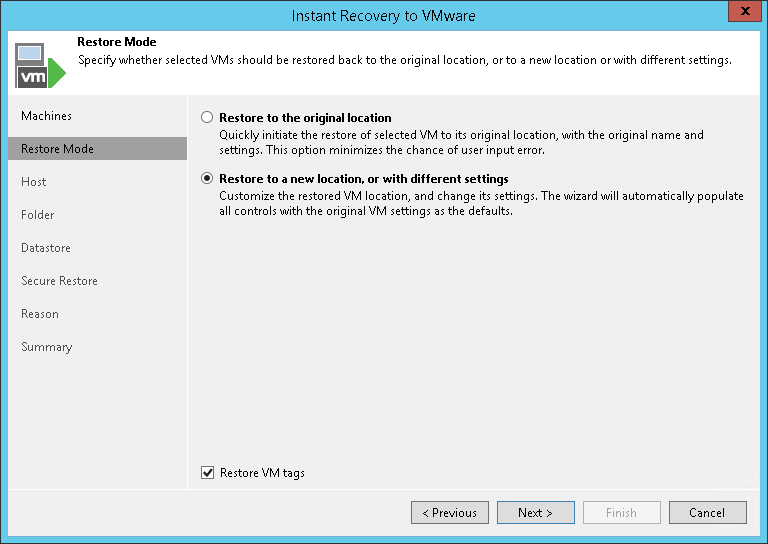This is an archive version of the document. To get the most up-to-date information, see the current version.
This is an archive version of the document. To get the most up-to-date information, see the current version.Step 4. Select Restore Mode
This step is available only if you restore VMware vSphere VMs or vCloud Director VMs.
At the Restore Mode step of the wizard, specify how VMs will be restored:
- Choose a restore mode:
- Select Restore to the original location if you want to restore VMs with their initial settings and to their original location. If this option is selected, you will pass directly to the Reason step of the wizard.
- Select Restore to a new location, or with different settings if you want to restore VMs to a different location and/or with different settings (such as VM location, network settings, format of restored virtual disks and so on). If this option is selected, the Instant Recovery to VMware wizard will include additional steps for customizing VM settings.
- If you want to restore tags that were assigned to the original VMs and assign them to the restored VMs, select the Restore VM tags check box. Veeam Backup & Replication will restore the VMs with original tags if the following conditions are met:
- You restore VMs to their original location.
- The original VM tags are available on the source vCenter Server.
|
If you recover a VM with original settings, and the original VM still exists in the virtual infrastructure, the original VM will be removed. |