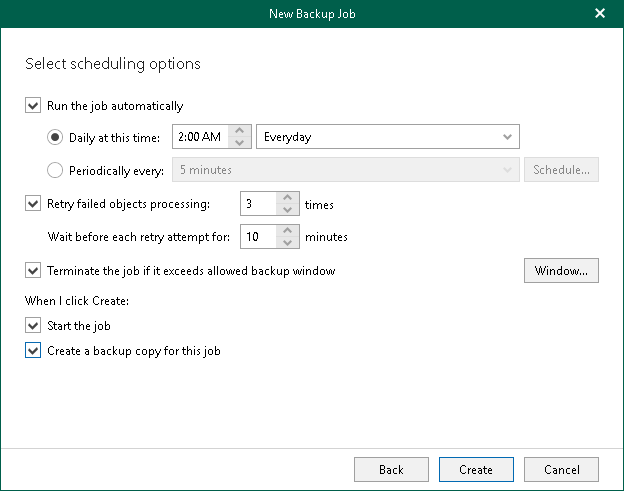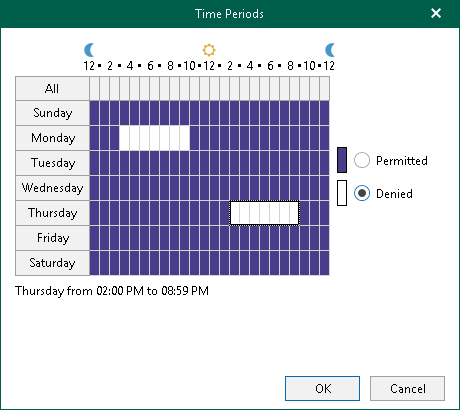This is an archive version of the document. To get the most up-to-date information, see the current version.
This is an archive version of the document. To get the most up-to-date information, see the current version.Step 6. Specify Scheduling Options
At this step of the wizard, configure a schedule for the backup job.
To configure a schedule, do the following:
- Select the Run the job automatically check box and customize a schedule for your backup job. You can select one of the following options:
- Daily at this time. Select this option if you want to run the job daily at the specified hours.
- Periodically every. Select this option if you want to run the job every N minutes.
- Select the Retry failed objects processing check box and specify the maximum number of retry attempts. You can also set an interval between subsequent retries.
- Select the Terminate the job if it exceeds allowed backup window check box, click Window and specify allowed and prohibited hours for the backup job. For more information, see Selecting Time Periods.
- Select the Start the job when I click Create check box if you want to start a backup job upon completion of the wizard.
If you do not want to start the job immediately, you can start it later. For more information, see Starting Backup Job.
When you click Window, the Time Periods dialog appears in which you can:
- Set the Permitted execution time frame for the backup job.
- Set the Denied execution time frame for the backup job.
The main area of the dialog is divided into two axes:
- The vertical axis represents days of the week from Sunday to Saturday.
- The horizontal axis represents time intervals from 12 AM to 11:59 PM.
Within these axes a matrix is placed consisting of blocks. Each block represents a 59 minutes interval for each day of the week. The total number of blocks is 168 (24 blocks per each day of the week).
To set up an execution frame for the backup job, do the following:
- Select a block that corresponds to the day of the week (vertical axis) and to the time interval (horizontal axis) on which you want to allow or prohibit the execution of a backup job.
In addition, you can:
- Select multiple blocks simultaneously by clicking and holding the mouse pointer on the first block and dragging it until the last one that you want to use, including different days of the week.
- Click a day of the week in the vertical axis to select all the blocks of the day.
- Click All in the vertical axis to select all the blocks of the entire week.
- On the right-hand side, select either the Permitted or Denied option to set up the execution rule for the selected blocks.
The following is an example in which it is prohibited to run a backup job on the following days of the week:
- Monday from 03:00 AM up until 09:59 AM.
- Thursday from 02:00 PM up until 08:59 PM.