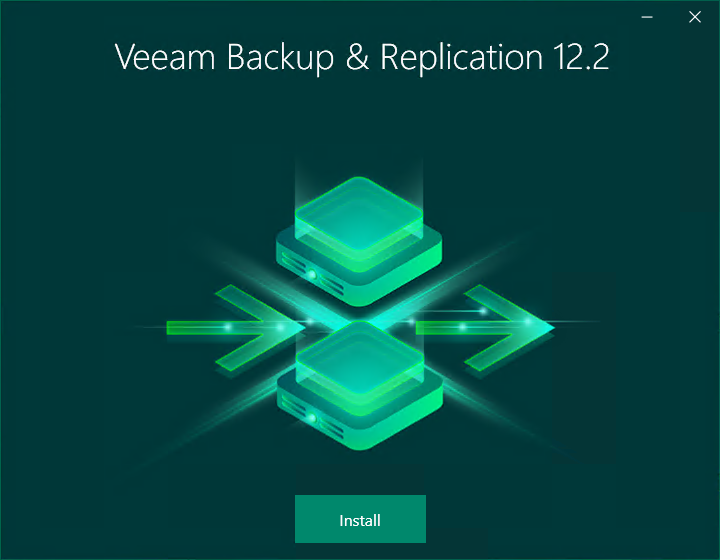Step 1. Start Setup Wizard
To start the setup wizard, take the following steps:
- Download a Veeam Backup & Replication installation image from the Veeam Product Downloads page.
The build number of the image file must be the same as your current installation build. You can check the Enterprise Manager build number in the Programs and Features tool.
- Mount the installation image to the machine where Veeam Backup Enterprise Manager is installed, or burn the image file to a flash drive or other removable storage device. If you plan to repair Veeam Backup Enterprise Manager on a VM, use built-in tools of the virtualization management software to mount the image to the VM.
To extract the content of the ISO file, you can also use the latest versions of utilities that can properly extract data from ISO files of large size and can properly work with long file paths.
- After you mount the image or insert the disk, Autorun opens a splash screen. If Autorun is not available or disabled, run the Setup.exe file from the image or disk.
- Click Install.