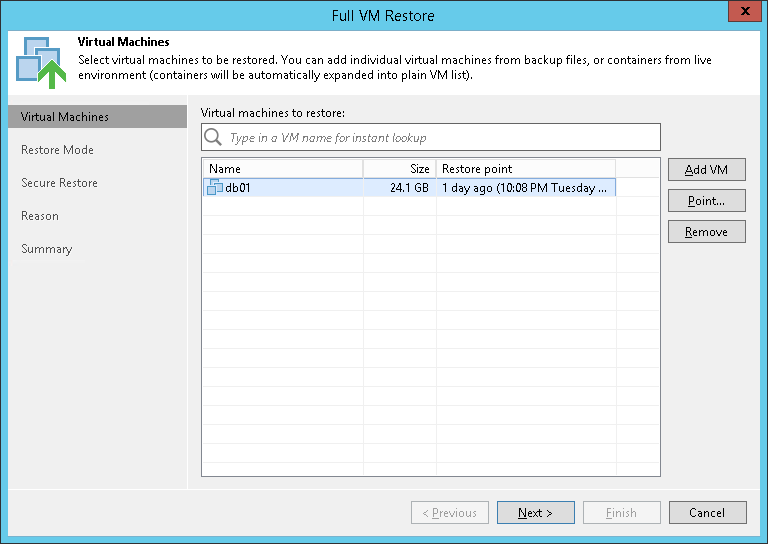This is an archive version of the document. To get the most up-to-date information, see the current version.
This is an archive version of the document. To get the most up-to-date information, see the current version.Step 2. Select VMs
At the Virtual Machines step of the wizard, select VMs that you want to restore:
- Click Add VM.
- Select where to browse for VMs:
- From infrastructure — browse the virtual environment and select VMs or VM containers (hosts, clusters, folders, resource pools, VirtualApps, datastores or tags) to restore. If you choose a VM container, Veeam Backup & Replication will expand it to a plain VM list.
- From backup — browse existing backups and select VMs under backup jobs.