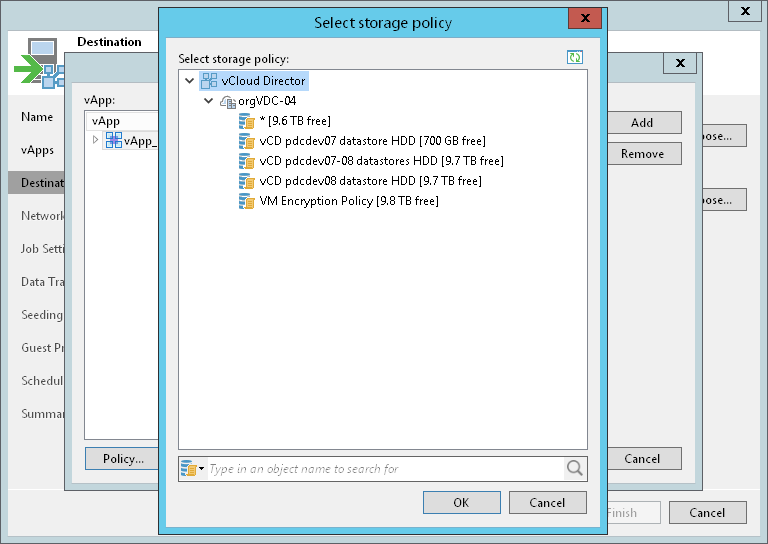This is an archive version of the document. To get the most up-to-date information, see the current version.
This is an archive version of the document. To get the most up-to-date information, see the current version.Step 6. Select Replica Destination
At the Destination step of the wizard, select an organization VDC to which you want to restore the vApp replicas and the storage policy that you want to apply to the vApp replicas. You can assign a storage policy to all objects of your VMware vCloud Director infrastructure and also specify a storage policy for a particular vApp or a VM.
- Next to the Organization VDC field, click Choose and select an organization VDC where replicas must be registered.
- Next to the Storage policy VDC field, click Choose and select the storage policy. Veeam Backup & Replication will apply this storage policy to the vApp replicas.
If you want to assign a specific storage policy to individual vApp replicas:
- Click the Select storage policy for individual replicas link.
- In the Storage policy window, click Add on the right.
- In the Select vApp(s) window, select necessary vApps.
- Select the added vApp in the Storage policy list and click Policy at the bottom of the window.
- From the list of available storage policies, select the necessary storage policy.
You can select a storage policy for a single VM added to a VM container.
Tip |
When selecting the necessary object in the virtual infrastructure, you can use the search field at the bottom of the corresponding window. Click the button on the left of the field to select the necessary type of object, enter the object name or a part of it and click the Start search button on the right or press [Enter] on the keyboard. |