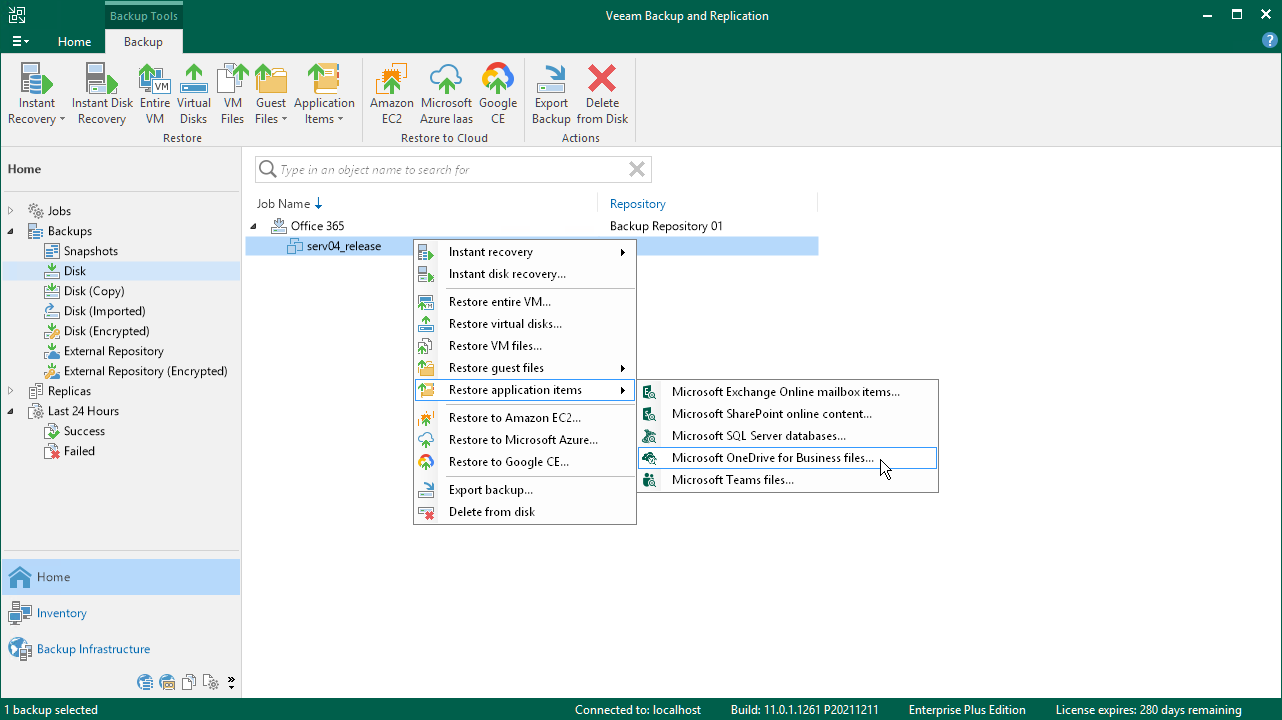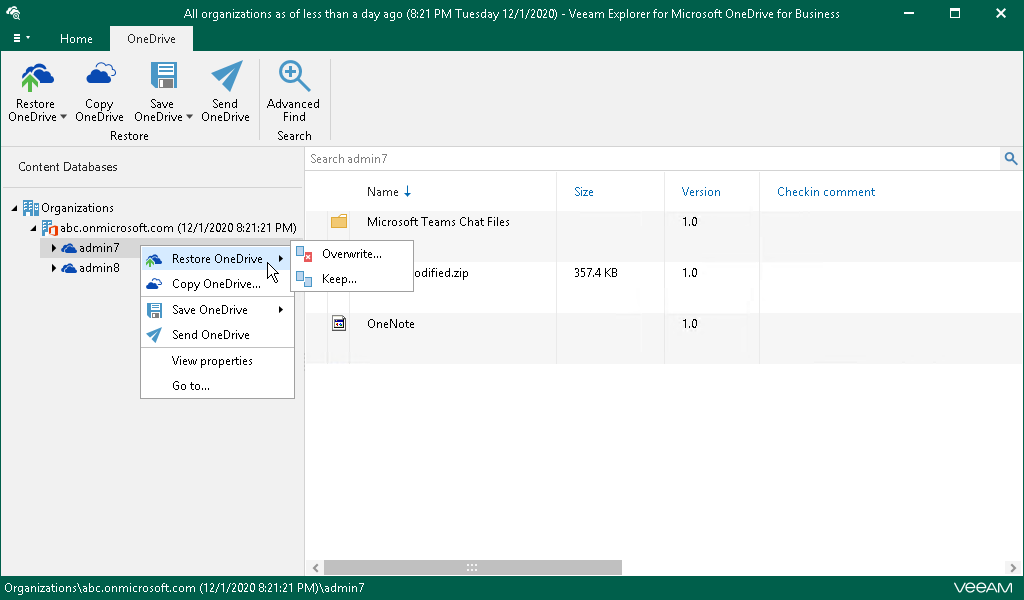This is an archive version of the document. To get the most up-to-date information, see the current version.
This is an archive version of the document. To get the most up-to-date information, see the current version.Restoring Microsoft OneDrive for Business Items
To restore Microsoft OneDrive for Business data from a backup or replica of a Veeam Backup for Microsoft 365 server, Veeam Backup & Replication uses Veeam Explorer for Microsoft OneDrive for Business.
Important |
Before you restore Microsoft OneDrive for Business data, check requirements and limitations listed in the Planning and Preparation section in the Veeam Backup Explorers User Guide. One of the main requirements is that the backup or replica must be created with application-aware processing enabled. |
To launch Veeam Explorer for Microsoft OneDrive for Business from Veeam Backup & Replication:
- Open the Home view.
- In the inventory pane, select the Backups or Replicas node.
- In the working area, select the necessary machine in the backup or VM replica and click Application Items > Microsoft OneDrive for Business on the ribbon. Alternatively, right-click the machine or VM replica and select Restore application items > Microsoft OneDrive for Business files.
- In the opened Microsoft OneDrive for Business Files wizard, select a restore point from which you want to restore application items.
Then Veeam Backup & Replication opens Veeam Explorer for Microsoft OneDrive for Business. In this explorer, you can browse, view, restore Microsoft OneDrive for Business data and so on. The detailed information is provided in the Veeam Explorer for Microsoft OneDrive for Business main section of the Veeam Backup Explorers User Guide. For example:
- Information about viewing and searching objects in the backup file is in the Browsing, Searching and Viewing Items section.
- Information about adding a database manually is in the Standalone Databases Management section.
- Information about restoring process is in the Restoring Microsoft OneDrive Data section.