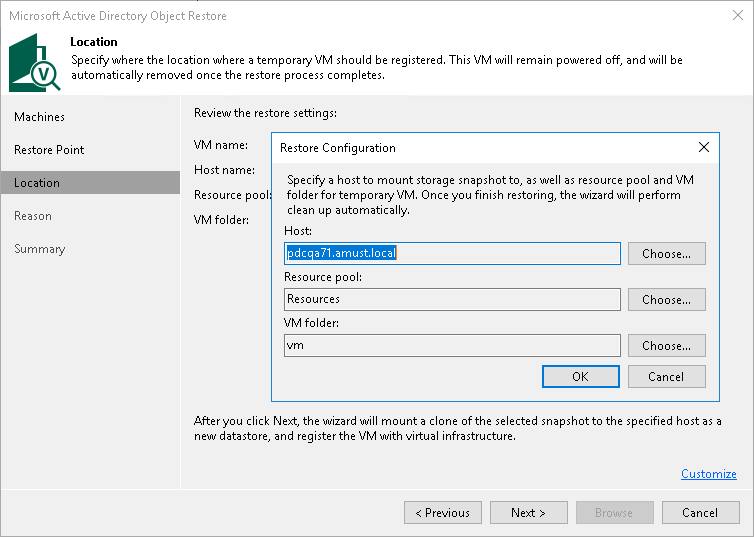This is an archive version of the document. To get the most up-to-date information, see the current version.
This is an archive version of the document. To get the most up-to-date information, see the current version.Step 4. Select ESXi Host for Snapshot Mounting
At the Location step of the wizard, select an ESXi host where the clone/virtual copy of the storage snapshot must be mounted. On the selected ESXi host, Veeam Backup & Replication will create a temporary VM and mount disks of the virtualized application to this temporary VM.
To specify a destination for the snapshot clone/virtual copy and temporary VM:
- At the Location step of the wizard, click Customize.
- Next to the Host field, click Choose and select an ESXi host where the snapshot clone/virtual copy must be mounted and where the temporary VM must be created.
- Next to the Resource pool field, click Choose and select a resource pool where you want to place the temporary VM.
- Next to the Folder field, click Choose and select a folder where you want to place the temporary VM.
- Click OK.