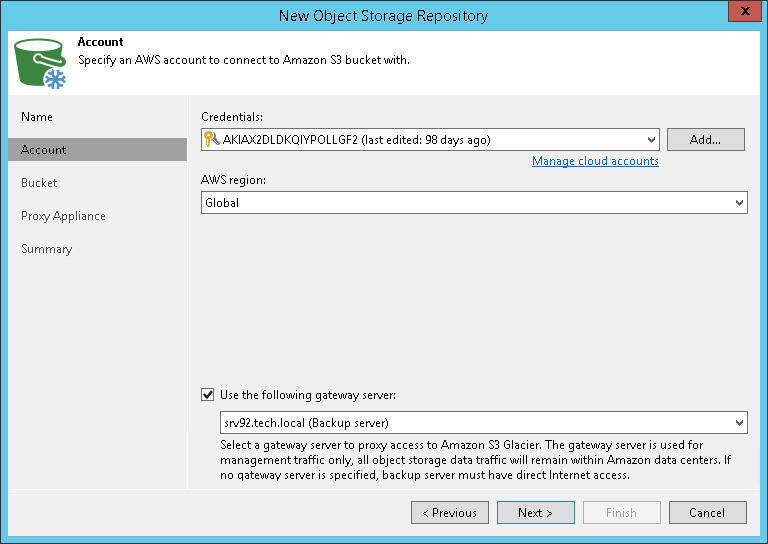This is an archive version of the document. To get the most up-to-date information, see the current version.
This is an archive version of the document. To get the most up-to-date information, see the current version.Step 2. Specify Object Storage Account
At the Account step of the wizard, specify the connection settings:
- From the Credentials drop-down list, select user credentials to access your Amazon S3 object storage.
If you already have a credentials record that was configured in advance, select it from the drop-down list. Otherwise, click Add and provide your access and secret keys, as described in Access Keys for AWS Users. You can also click the Manage cloud accounts link to add, edit or remove a credentials record.
The user account must have permissions listed in Permissions.
- From the AWS region drop-down list, select the geographical location of the Amazon datacenter.
To use a gateway server, select the Use the following gateway server check box and choose an appropriate server from the list. You may want to use a gateway server, for example, if your organization has NAT or different types of firewalls and your access to the internet is limited.
Note |
The gateway server should have direct connection to AWS service endpoints. HTTP(S) proxy servers are not supported. For more information, see Ports. |
You can select any Microsoft Windows or Linux server that is added to your backup infrastructure and has internet connection. For more information on how to add such a server to your environment, see Adding Microsoft Windows Servers and Adding Linux Servers respectively.
If you select the Use the following gateway server check box without specifying the server, by default the role of a gateway server is assigned to the machine where Veeam Backup & Replication is installed.
If you do not select the Use the following gateway server check box, you must make sure that the backup server has direct internet access.
For information on considerations and limitations for using gateway server, see Considerations and Limitations.