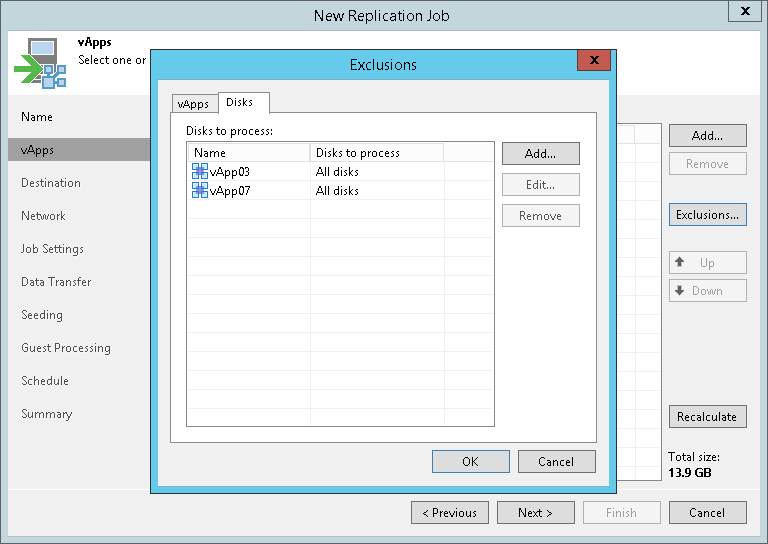This is an archive version of the document. To get the most up-to-date information, see the current version.
This is an archive version of the document. To get the most up-to-date information, see the current version.Step 4. Exclude Objects
After you have added vApps or VM containers to the replication job, at the vApps step of the wizard you can specify which objects you want to exclude from the replication job.
Note |
You can exclude only child objects that are added to a VM container. For example, if you add an organization VDC to a replication job, you can exclude only vApps that are available in this organization VDC. |
You can exclude the following types of objects:
Excluding vApps and VM Containers
To exclude vApps or VM containers:
- At the vApps step of the wizard, click Exclusions.
- In the Exclusions window, check that the vApps tab is selected. Click Add.
- In the Select Objects window, select vApps or VM containers that you want to exclude from replication jobs. Click OK.
Select the Show full hierarchy check box to display the hierarchy of all VMware vCloud Director servers added to the backup infrastructure.
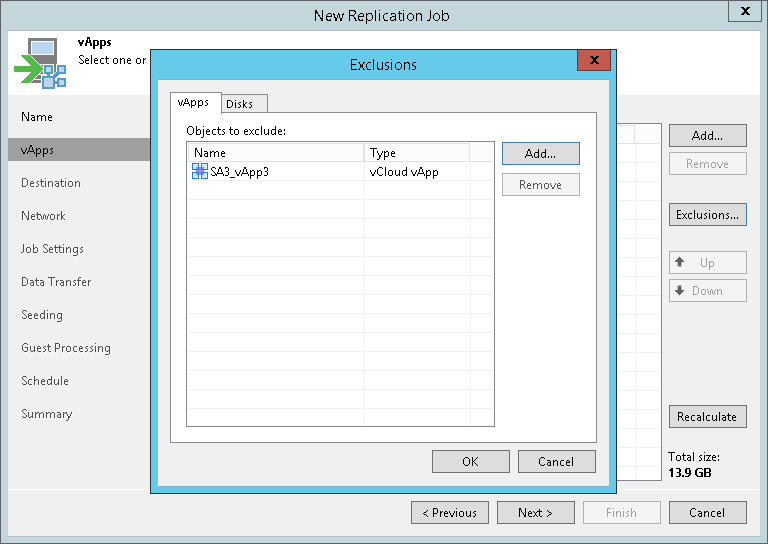
This option allows you to specify VM disks that you want to replicate and the VM disks that you want to exclude from replication job.
- At the vApps step of the wizard, click Exclusions.
- Switch to the Disks tab.
- Click Add.
- In the Select Objects window, select vApps or VM containers which disks you want to replicate.
Tip |
You can specify disks of a single VM. |
- To replicate a specific type of disks, select the necessary vApps or VM containers in the list and click Edit.
- In the Select Disks window, select disks that you want to replicate: all disks, 0:0 disks (as a rule, system disks) or specific IDE, SCSI, SATA or NVMe disks.
- Click OK.