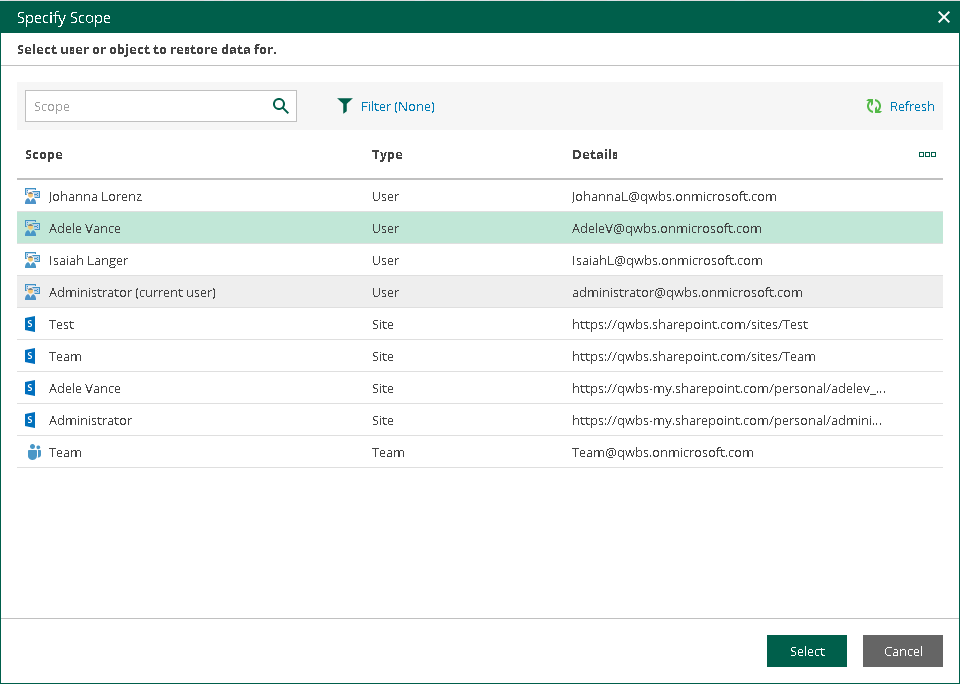This is an archive version of the document. To get the most up-to-date information, see the current version.
This is an archive version of the document. To get the most up-to-date information, see the current version.Changing Restore Operator Scope
After logging in to Restore Portal, restore operators can view the list of objects available to them to manage — that is, to explore and restore data from backups created by Veeam Backup for Microsoft 365 for these objects. For more information on how assign permissions to a restore operator, see Adding Restore Operator Role.
Restore operators can manage data of organization objects separately. Thus, they must switch between the managed objects: users, groups (group members only), sites, or the entire Microsoft 365 organization. In terms of Veeam Backup for Microsoft 365, this operation is called Changing restore operator scope.
Note |
If a restore operator is allowed to explore and restore data from backups created by Veeam Backup for Microsoft 365 for all objects (except teams) within a Microsoft 365 organization, loading of available objects may take a considerable time. To avoid this, the Veeam Backup for Microsoft 365 administrator can edit the restore operator role settings and select not the entire organization, but specific users, groups, or sites as objects to manage. For more information, see Editing Restore Operator Role Settings and Select Objects to Manage. |
To select an object whose backed-up data a restore operator will explore and restore, do the following:
- In the upper-right corner of the Restore Portal window, click the user name and select Change Scope.
- In the Change scope window, select an object that you want to manage. You can search objects and filter them by their organization object type.
- Click Change scope.
The name of the selected object will appear in the upper-right corner of the Restore Portal window under the restore operator user name. The Explore tab will be displayed, on which you can browse through the hierarchy of folders with backed-up data of the selected object.