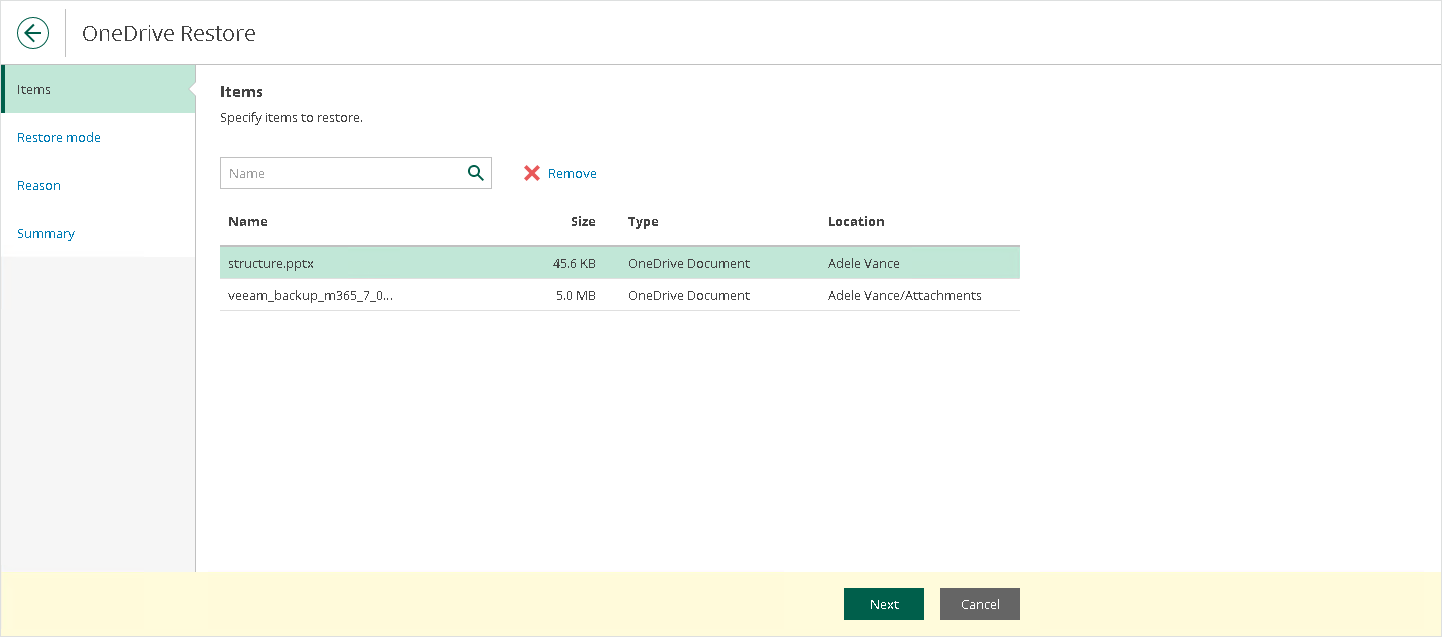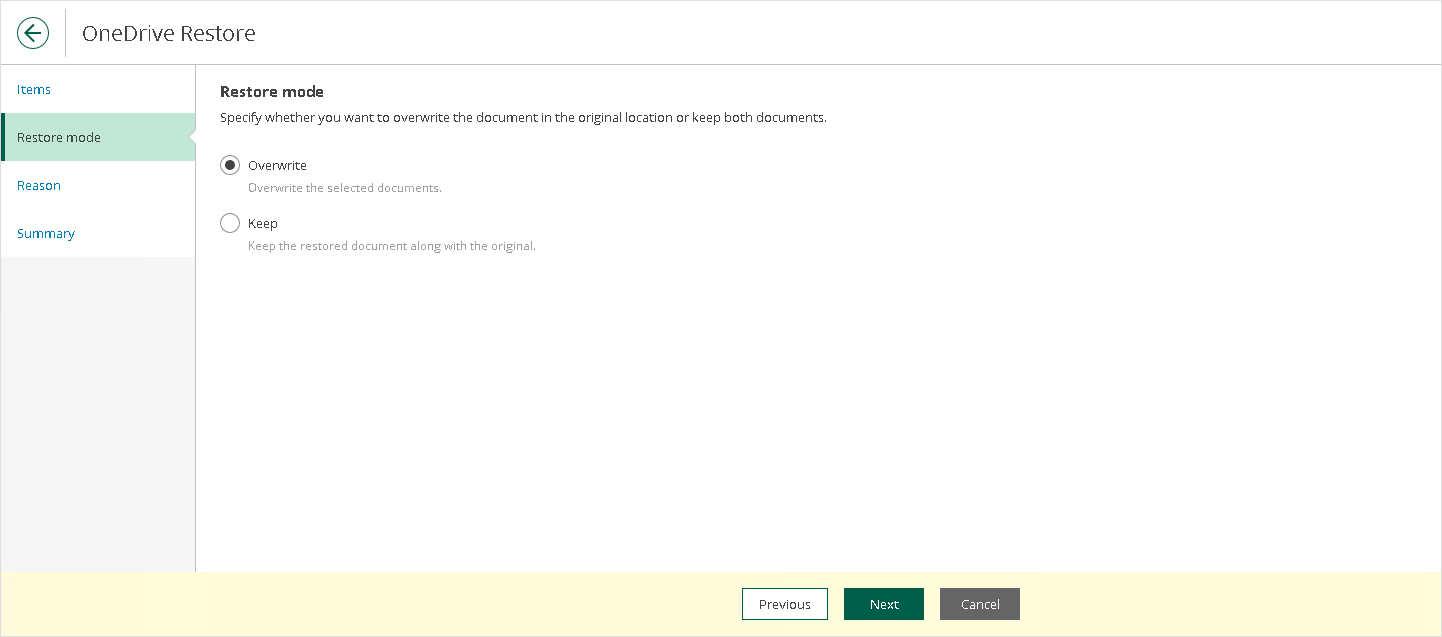This is an archive version of the document. To get the most up-to-date information, see the current version.
This is an archive version of the document. To get the most up-to-date information, see the current version.OneDrive Restore
The OneDrive Restore wizard allows you to configure options that Veeam Backup for Microsoft 365 will apply when restoring the selected Microsoft OneDrive for Business items.
To configure OneDrive restore, do the following:
- At the Items step, specify items that you want to restore. If you no longer want to restore an item, select it and click Remove.
- At the Restore mode step, choose whether you want to overwrite the file or document in the original location or keep the restored one along with the original.
- [Optional] At the Reason step, specify a restore reason. This information will be available in the Reason column on the Restore Sessions tab and you will be able to reference it later.
- At the Summary step, review details of the restore operation and click Finish.
Restore Portal runs the restore operation immediately and opens the Restore Sessions tab, where you view details about restore session progress and results.