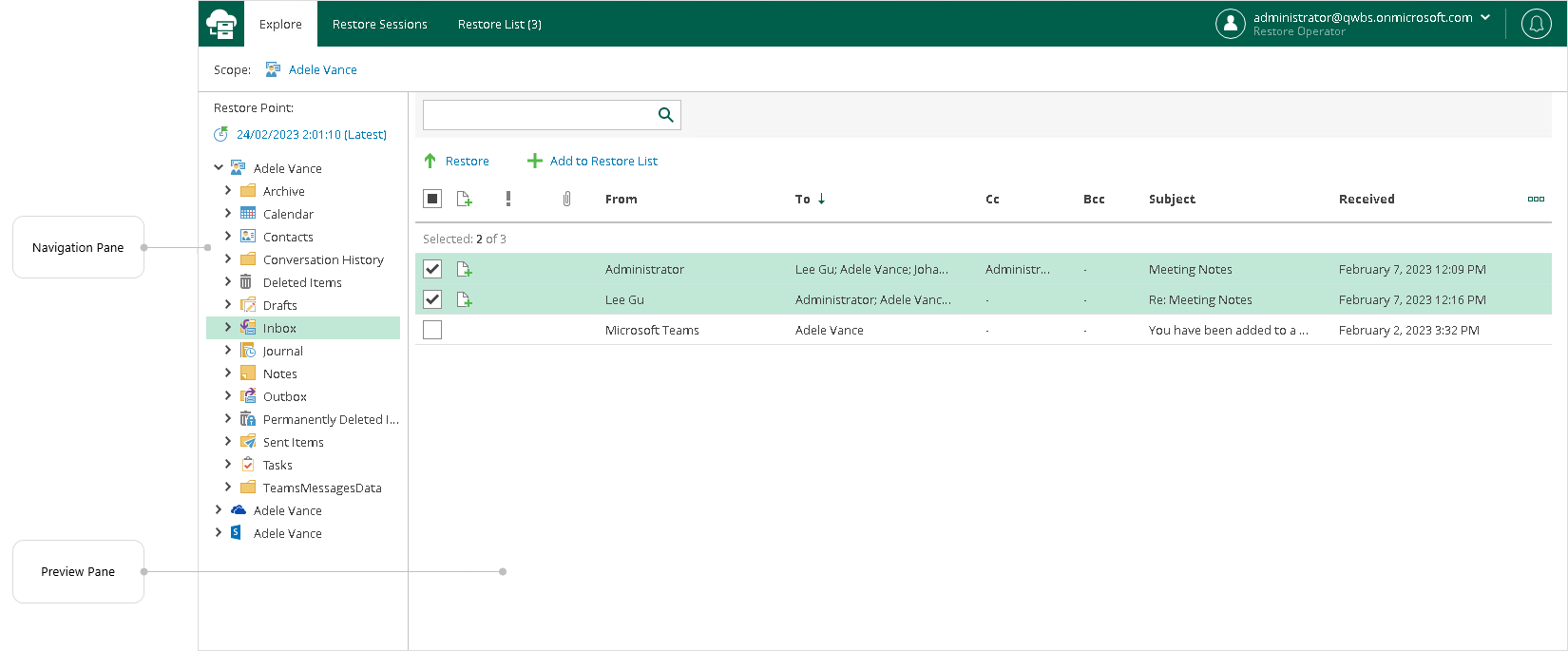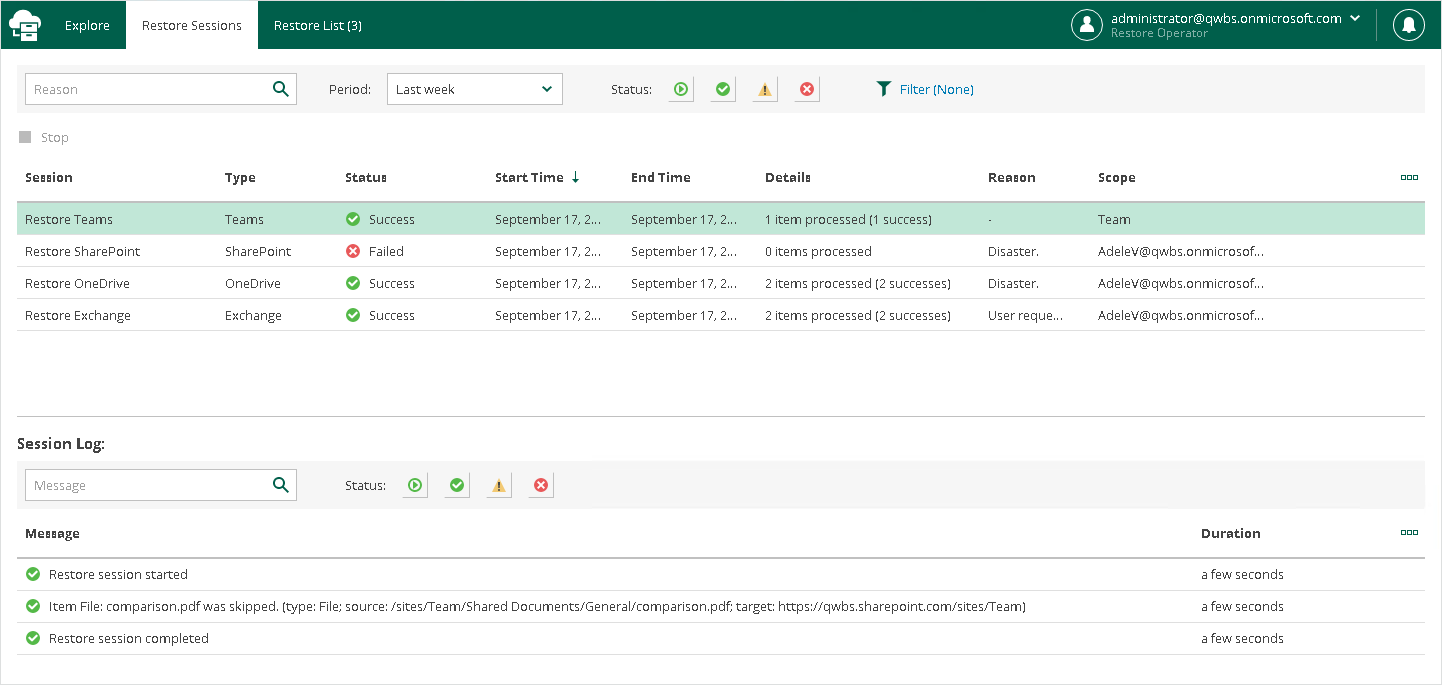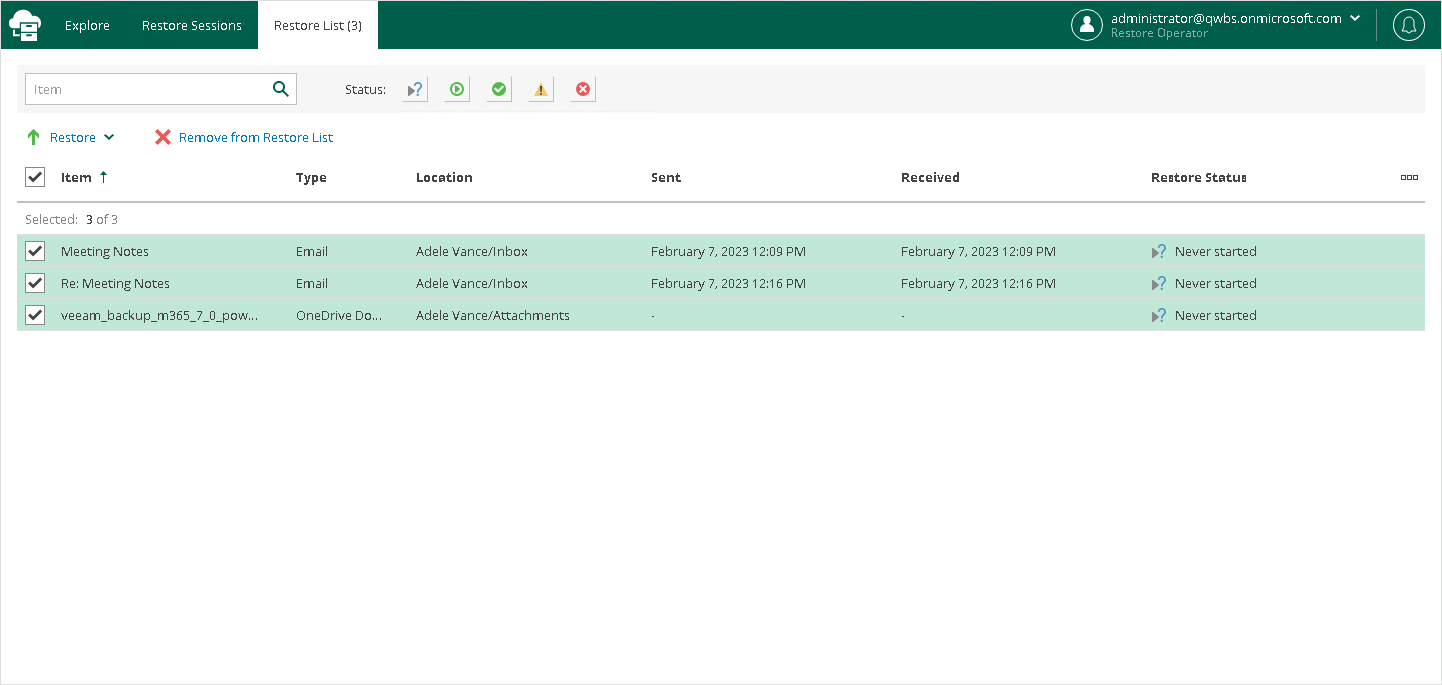This is an archive version of the document. To get the most up-to-date information, see the current version.
This is an archive version of the document. To get the most up-to-date information, see the current version.User Interface
The web-based user interface of Restore Portal is designed to let you quickly explore backed-up Microsoft Exchange, Microsoft SharePoint and Microsoft OneDrive for Business data in one window. Also, it allows you to perform restore operations without using Veeam Explorers and view details about restore sessions progress and results and the restore sessions history.
The main window consists of the Explore, Restore Sessions and Restore List tabs.
This tab contains two panes:
- The navigation pane allows you to browse through the hierarchy of folders with backed-up data. Nodes with Microsoft Exchange, Microsoft OneDrive for Business and Microsoft SharePoint data are displayed in the navigation pane separately. Availability of nodes differs depending on backups created by Veeam Backup for Microsoft 365 for an object whose backed-up data is explored at the moment.
For example, for a user object the following data can be displayed:
- Exchange Online mailbox
- Archive mailbox
- OneDrive for Business
- Personal Site (available only for restore operators)
For restore operators, Restore Portal displays data for user objects and SharePoint sites that restore operators are allowed to explore.
- The preview pane allows you to view details about items that are contained in a folder you have selected in the navigation pane. You can search items and select items that you want to restore or add to the restore list.
Note |
Consider the following:
|
On this tab, you view details about restore session progress and results.
You can do the following:
- Stop a restore session.
- Search and filter restore sessions by type, status and time period.
- View the list of events that occurred during a restore session, search and filter events by their status.
On this tab, you view and edit the content of the restore list. This tab appears only if a restore list is not empty.
You can do the following:
- Select items that you want to restore.
- Remove items from the restore list.
- Search and filter items by their restore status.
Notification pane is hidden in the upper-right corner of the Restore Portal window under the notification icon shaped like a bell.
To expand the notification pane, click the notification icon.
For more information, see Managing Notifications.