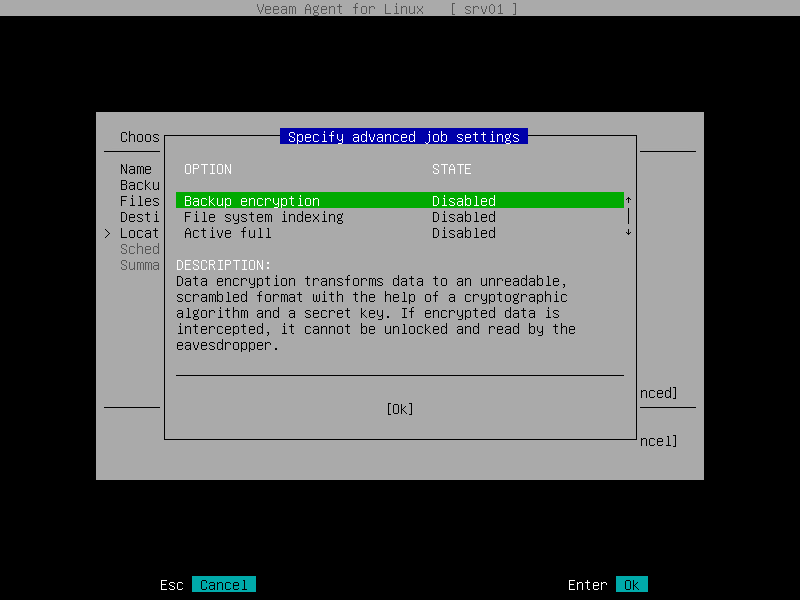Step 8. Specify Advanced Backup Settings
To configure advanced settings for the backup job, select Advanced at one of the following steps of the wizard:
- Location — if you have selected the Local storage option at the Destination step of the wizard.
- Network — if you have selected the Shared folder option at the Destination step of the wizard.
- Repository — if you have selected the Veeam backup repository option at the Destination step of the wizard.
- Repository — if you have selected the Veeam Cloud Connect repository option at the Destination step of the wizard.
- Bucket — if you have selected the Object storage option at the Destination step of the wizard, then selected the S3 compatible option at the Storage step of the wizard.
- Bucket — if you have selected the Object storage option at the Destination step of the wizard, then selected the Amazon S3 option at the Storage step of the wizard.
- Bucket — if you have selected the Object storage option at the Destination step of the wizard, then selected the Google Cloud storage option at the Storage step of the wizard.
- Container — if you have selected the Object storage option at the Destination step of the wizard, then selected the Microsoft Azure Blob storage option at the Storage step of the wizard.
In the Specify advanced job settings window, specify advanced settings for the backup job:
- Data encryption settings
- File indexing settings
- Oracle database system processing settings
- MySQL database system processing settings
- PostgreSQL database system processing settings
- Synthetic full backup settings
- Active full backup settings
- Backup maintenance settings
- Script settings
- Health check settings
NOTE |
Consider the following:
|