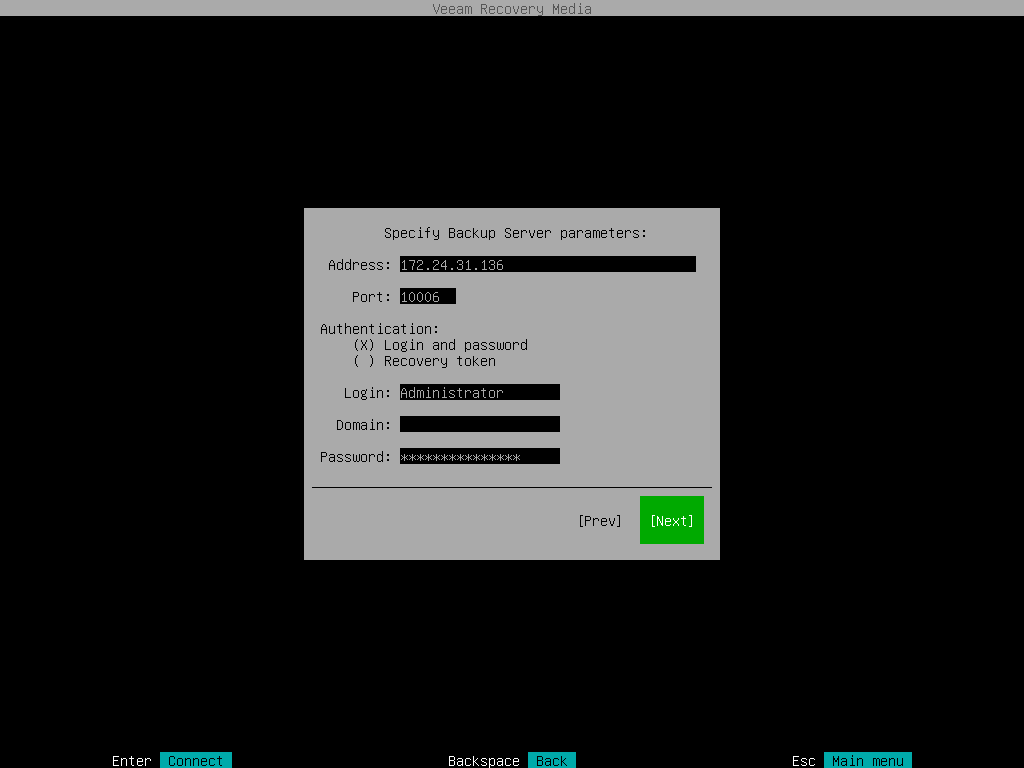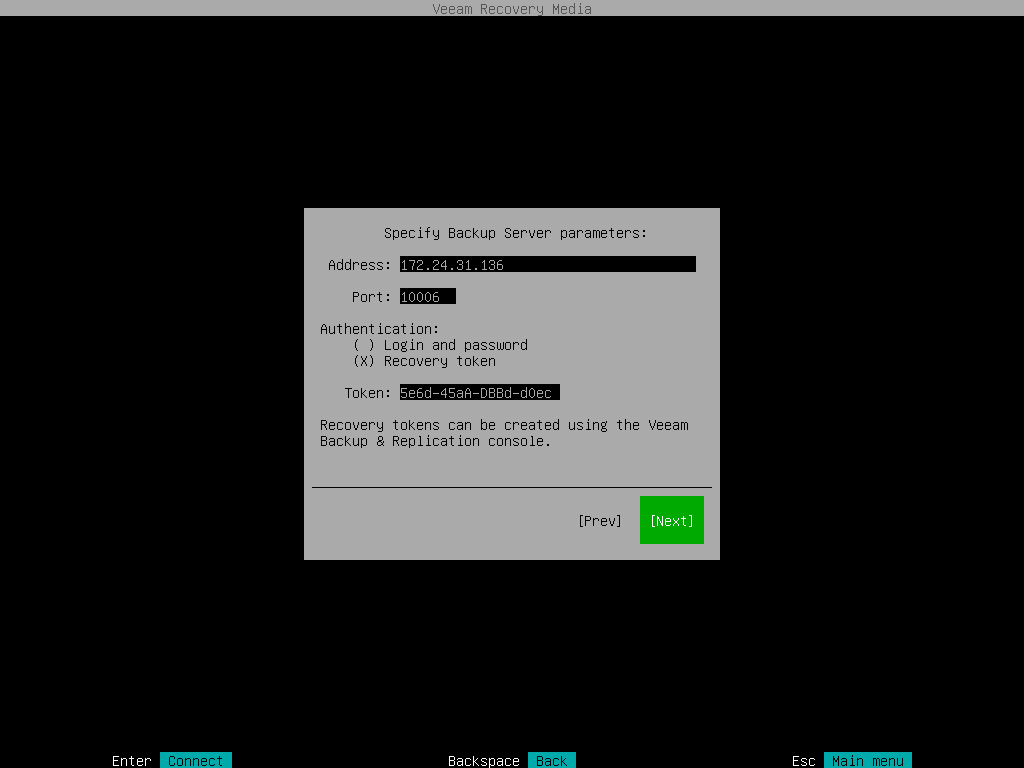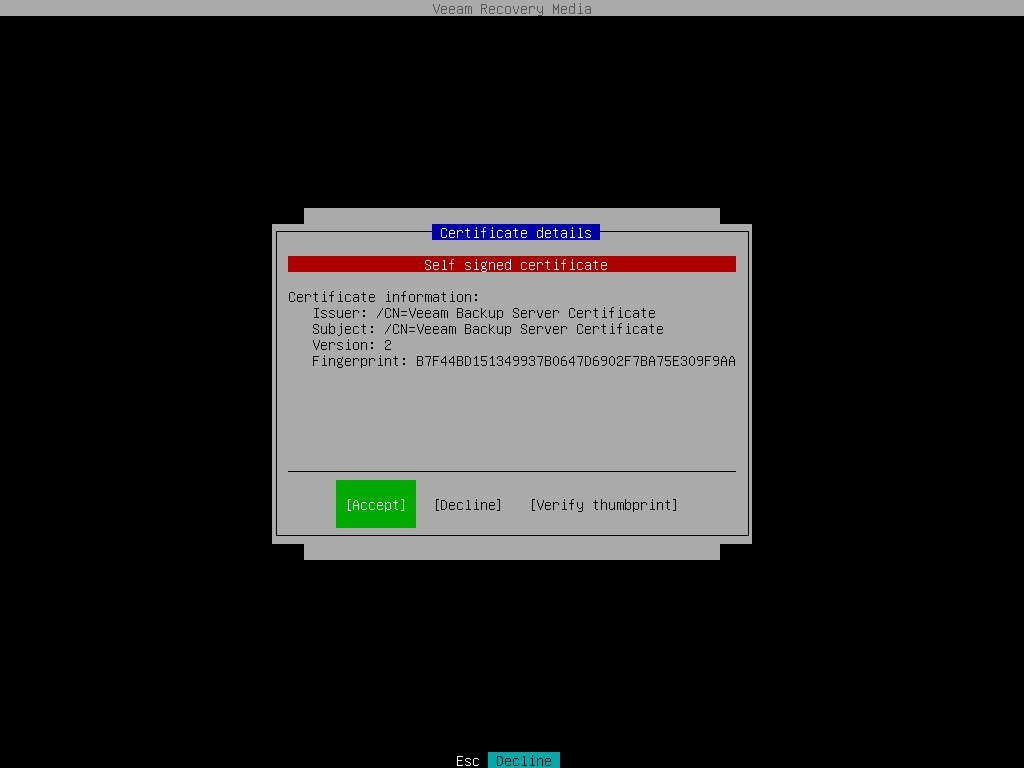Veeam Backup Repository Settings
The Specify Backup Server parameters step of the wizard is available if you have selected to restore data from a backup repository managed by the Veeam backup server.
Specify settings for the Veeam backup server that manages the backup repository where the backup file resides:
- In the Address field, specify a DNS name or IP address of the Veeam backup server.
- In the Port field, specify a number of the port over which Veeam Agent must communicate with the backup repository. By default, Veeam Agent uses port 10006.
- Select the type of Authentication to access the Veeam backup server:
- Login and password. With this option selected, specify the following settings:
- In the Login field, type a name of the account that has access to the Veeam backup repository.
- In the Domain field, type a name of the domain in which the account that has access to the Veeam backup repository is registered, for example: DOMAIN.
- In the Password field, type a password of the account that has access to the Veeam backup repository.
NOTE |
If you want to perform restore from a backup created by Veeam Agent operating in the managed mode, you must use an account that has the Veeam Backup Administrator or Veeam Restore Operator role on the Veeam backup server. For more information about user roles, see the Users and Roles section in the Veeam Backup & Replication User Guide. |
- Recovery token: With this option selected, in the Token field, enter the value of the recovery token generated in the Veeam Backup & Replication console. For more information on generating recovery tokens, see Creating Recovery Token in the Veeam Agent Management guide.
- Press [Enter]. Veeam Agent will connect to the Veeam backup server. If prompted, accept the self-signed certificate of the Veeam backup server to continue.
After successful connection to the Veeam backup server, you will pass immediately to the Backup step of the wizard.