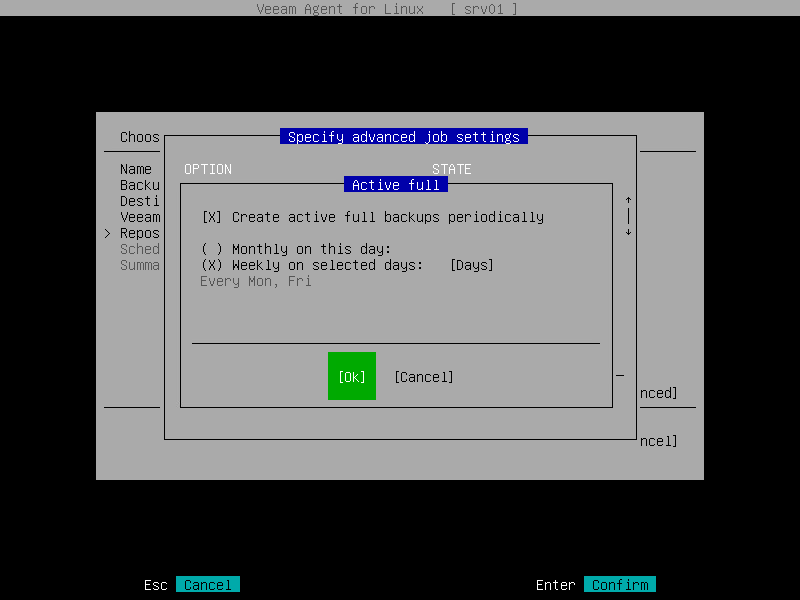Active Full Backup Settings
To specify active full backup settings for the backup job, do the following:
- In the Specify advanced job settings window, select the Active full option with the [Tab] and [Down] keys and press [Enter].
- In the Active full window, make sure that the Create active full backups periodically option is selected and press [Space].
NOTE |
If you plan to use a GFS retention policy, you must select the Create active full backups periodically option. Otherwise, Veeam Agent will not have full backups to mark with GFS flags. To learn more, see Long-Term Retention Policy. |
- Specify schedule for periodic active full backups:
- If you want active full backups to run monthly, do the following:
- Select the Monthly on this day option and specify a day of a month when Veeam Agent will perform active full backup.
- To specify the months on which Veeam Agent will perform active full backups, select Months with the [Tab] key and press [Enter].
- In the Months window, specify the months on which Veeam Agent will perform active full backup. By default, Veeam Agent performs active full backup every month. To select months, use the [Up], [Down], [Right], [Left] and [Space] keys.
- Switch to the Ok button with the [Tab] key and press [Enter].
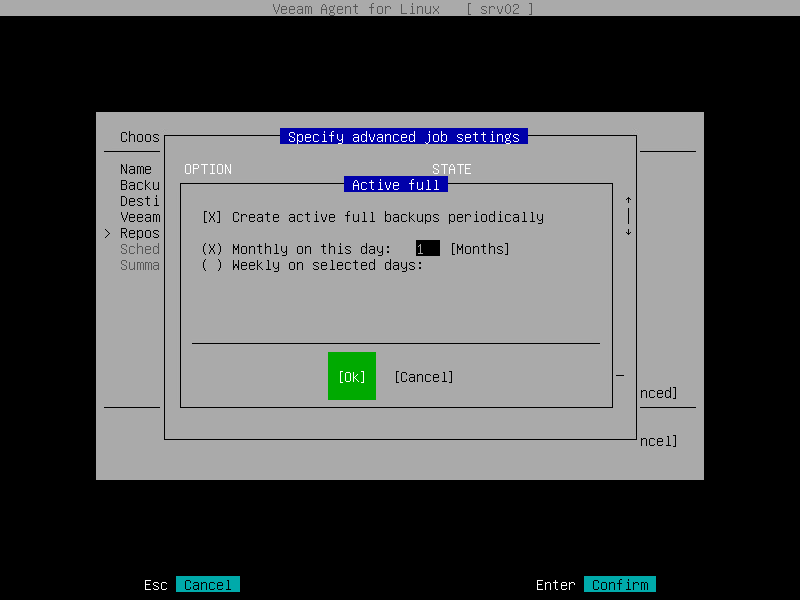
- If you want active full backups to run weekly, do the following:
- Select the Weekly on selected days option, then select Days with the [Tab] key and press [Enter].
- In the Days window, specify the days on which Veeam Agent will perform active full backup. By default, Veeam Agent performs active full backup every Saturday. To select days, use the [Up], [Down], [Right], [Left] and [Space] keys.
- Switch to the Ok button with the [Tab] key and press [Enter].