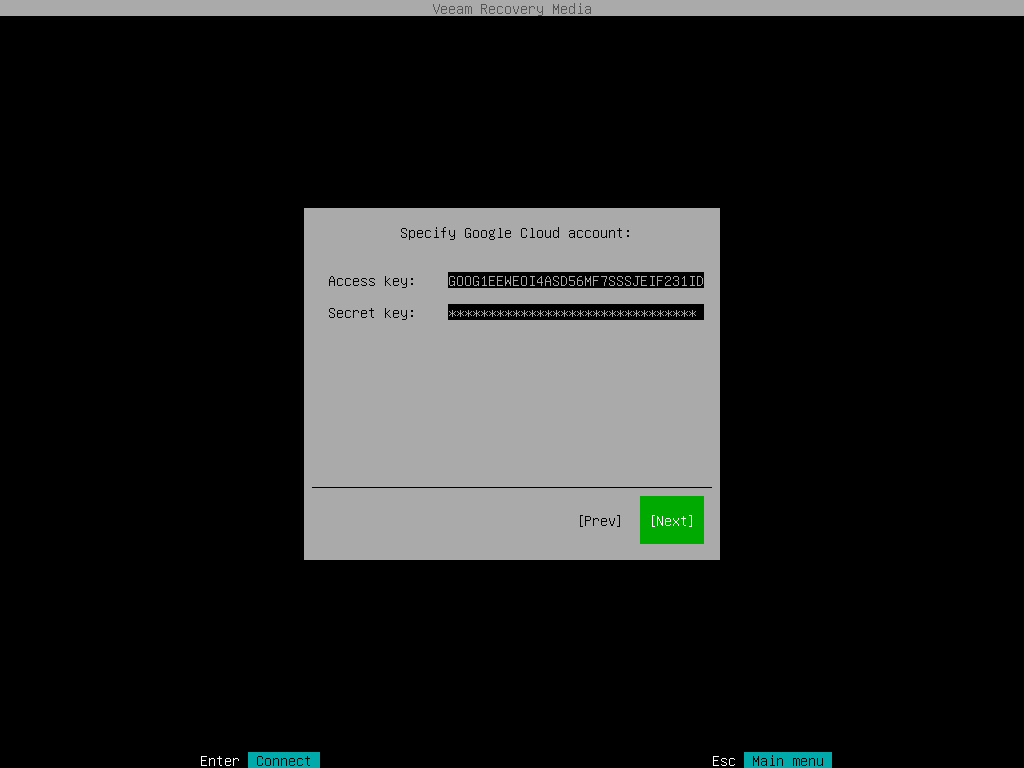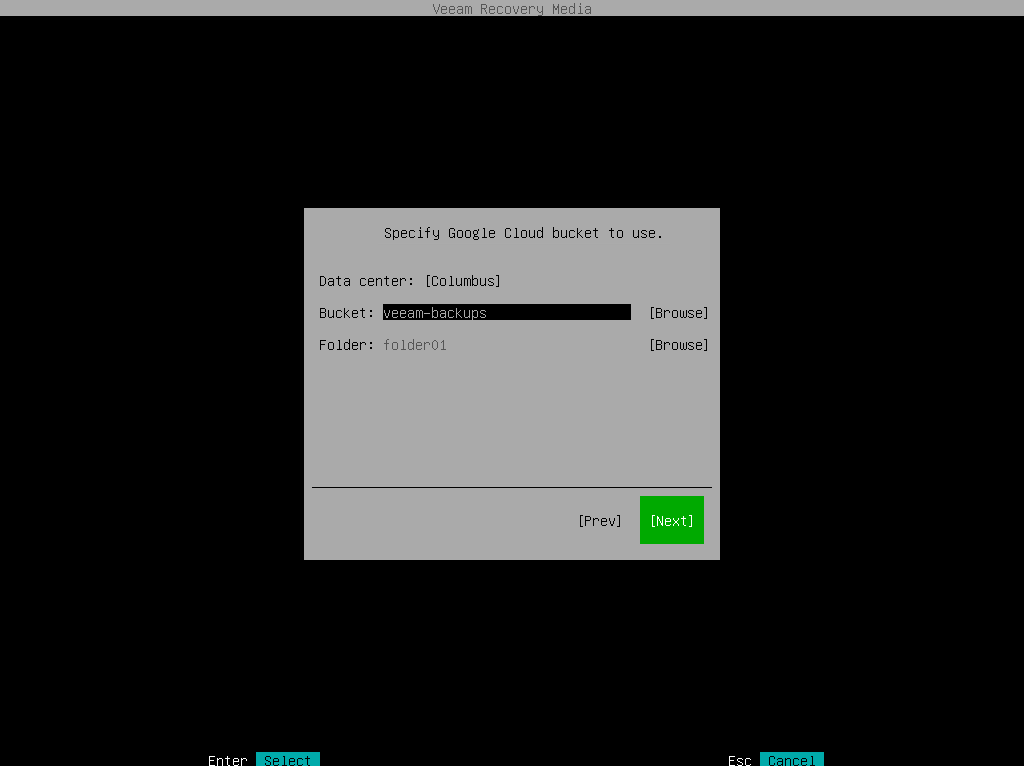Specifying Settings for Google Cloud Repository
If you have selected to import backup from a Google Cloud storage repository, specify settings to connect to the storage:
The Account step of the wizard is available if you have chosen to import backup from a Google Cloud storage repository.
To connect to the Google Cloud storage, in the Access key and Secret key fields, specify the Hash-based Message Authentication Code (HMAC) key associated with the Google Cloud account. Veeam Agent will use the HMAC key to authenticate requests to the Google Cloud storage. For more information on Google Cloud accounts, see the Google Cloud documentation.
The Bucket step of the wizard is available if you have chosen to import backup from a Google Cloud storage repository and specified account settings to connect to the storage.
Specify settings for the bucket on the storage:
- In the Data center window, select the geographic region where Veeam Agent will store backups.
- In the Bucket field, specify a bucket on the storage:
- Click Browse.
- In the Buckets window, select the necessary bucket and click OK.
- In the Folder field, specify a folder in the bucket:
- Click Browse.
- In the Folders window, select the necessary folder and click OK.