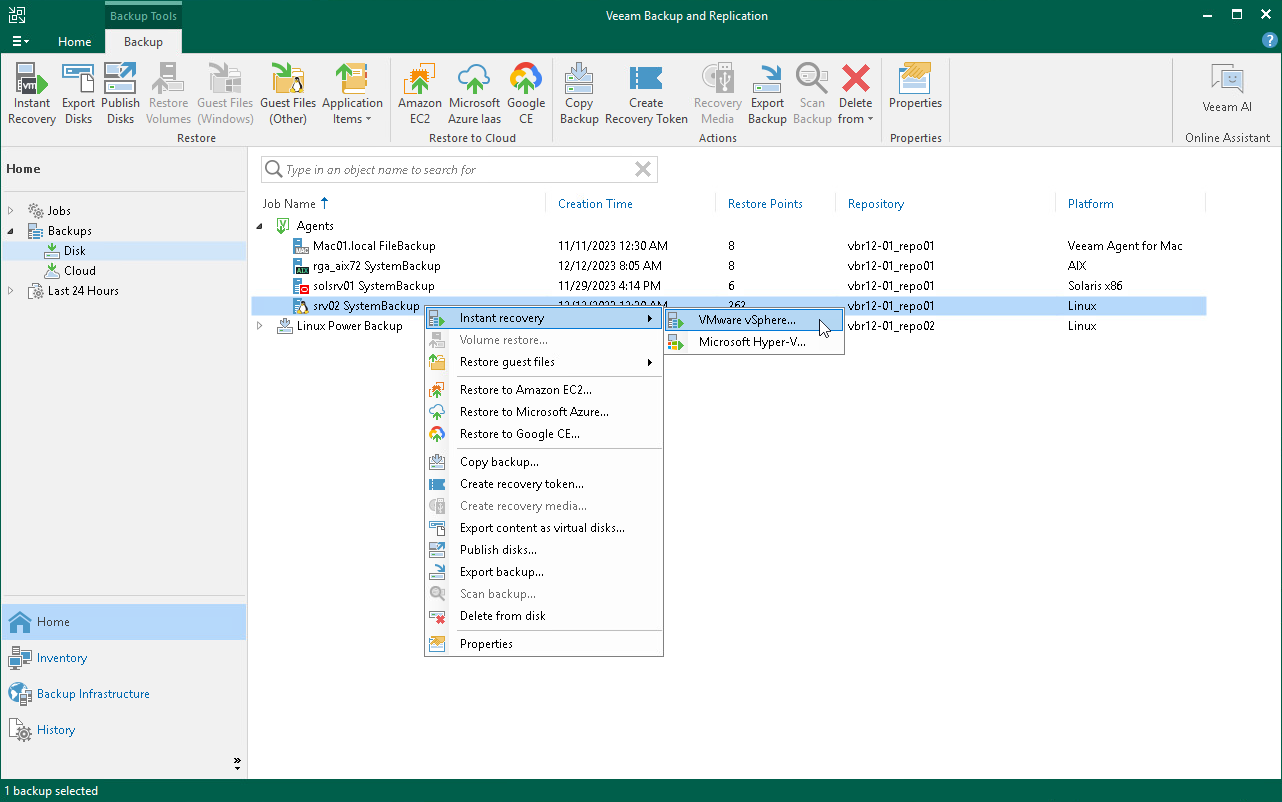Restoring Veeam Agent Backup to vSphere VM
In the Veeam Backup & Replication console, you can use Instant Recovery to restore a Veeam Agent computer as a VMware vSphere VM in your virtualization environment.
A restored VMware vSphere VM will have the same settings as the backed-up Veeam Agent computer. During the restore process, Veeam Backup & Replication retrieves the settings of the Veeam Agent computer from the backup and applies them to the target VM. These settings include:
- Amount of RAM.
- Number of CPU cores.
- Number of network adapters.
- Network adapter settings.
- BIOS UUID.
If you do not want to preserve the backed-up machine UUID for a VMware vSphere VM, you can create a new UUID during the Instant Recovery configuration process.
- Number of disks and volumes.
- Size of volumes.
Considerations and Limitations
If you restore a Veeam Agent computer to a VMware vSphere VM, consider the following:
- You can use entire machine or volume-level backups of Linux computers. Volume-level backups must include the root file system (/) and all partitions specified in the /etc/fstab file.
- You can use backups of Linux computers stored in a Veeam backup repository only. You cannot perform this operation with Veeam Agent backups stored in a Veeam Cloud Connect repository.
- Make sure that the target host has enough resources for a new VM. Otherwise, your VM will reduce the target host performance.
- If you restore a workload to the production network, make sure that the original workload is powered off.
- If the disk you want to restore contains a Btrfs storage pool, during the restore process, Veeam Backup & Replication will create a separate disk and restore the Btrfs pool to this disk.
- If the disk you want to restore contains a Logical Volume Manager (LVM) volume group, consider the following:
- Since LVM volume group is a logical entity that spans across the physical disks, Veeam Agent treats the original disk and the LVM volume group as separate entities. Therefore, Veeam Backup & Replication will restore the original disk and the LVM volume group as 2 separate disks. This way, all data, including the data within the LVM volume group, is accurately restored.
- Restoring the original disk and the LVM volume groups as 2 separate disks requires an increased amount of storage space. For example, you restore a machine with 2 disks, and a separate LVM volume group is configured on each of these disks. In this case, Veeam Backup & Replication will restore 4 disks. The restored disks will consume the storage space equal to the size of the 2 original disks and the 2 LVM volume groups from these disks.
TIP |
After restore, you can remove unnecessary disks from the machine. To learn more, see this Veeam KB article. |
Restore to vSphere VM
The procedure of Instant Recovery for a Veeam Agent computer practically does not differ from the same procedure for a VM. The main difference from Instant Recovery is that you do not need to select the recovery mode, because Veeam Agent computers are always restored to a new location. To learn more, see the Performing Instant Recovery of Workloads to VMware vSphere section in the Veeam Backup & Replication User Guide.