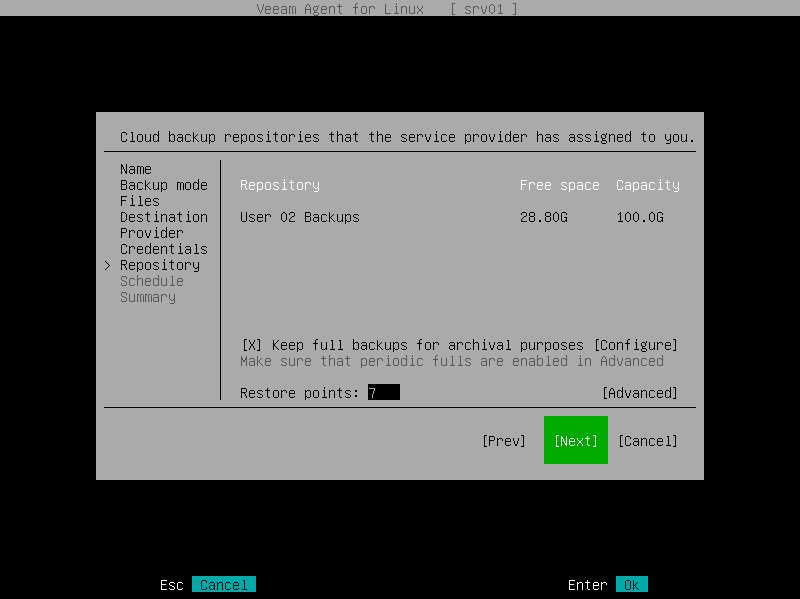Veeam Cloud Connect Repository Settings
If you have selected to store backup files on a Veeam Cloud Connect repository, specify settings to connect to the cloud repository:
- Specify service provider settings.
- Verify the TLS certificate and specify user account settings.
- Select the cloud repository.
NOTE |
The Veeam Cloud Connect repository option is available if Veeam Agent operates in the Workstation or Server edition. |
Specifying Service Provider Settings
The Provider step of the wizard is available if you have chosen to save backup files on a Veeam Cloud Connect repository.
Specify settings for the cloud gateway that the Veeam Cloud Connect service provider (SP) or your backup administrator has provided to you:
- In the Address field, enter a full DNS name or IP address of the cloud gateway.
- In the Port field, specify the port over which Veeam Agent will communicate with the cloud gateway. By default, port 6180 is used.
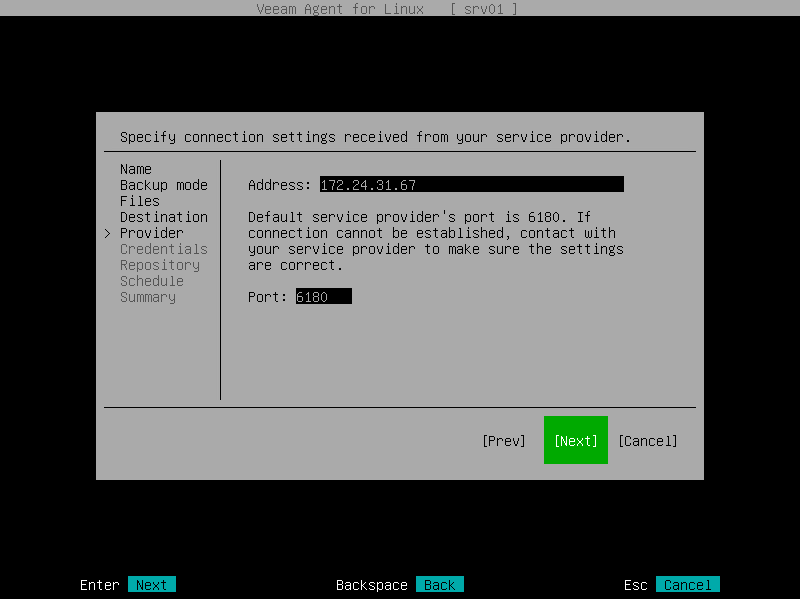
Specifying User Account Settings
The Credentials step of the wizard is available if you have chosen to save backup files in a cloud repository and specified settings for the cloud gateway.
Verify TLS certificate settings and specify settings for the tenant account or subtenant account that you want to use to connect to the cloud repository.
- In the Certificate details window, review information about the TLS certificate obtained from the SP side and verify the TLS certificate:
- [Optional] To verify the TLS certificate with a thumbprint, do the following:
- Select the Verify thumbprint button with the [Tab] key and press [Enter].
- Copy the thumbprint you obtained from the SP to the Clipboard and enter it to the Thumbprint verification field.
- Switch to the Verify button and press [Enter]. Veeam Agent will check if the thumbprint you entered matches the thumbprint of the obtained TLS certificate.
TLS certificate verification is optional. You can use this option to verify self-signed TLS certificates. TLS certificates signed by the CA do not require additional verification.
- To accept the TLS certificate, select the Accept button with the [Tab] key and press [Enter].
- In the Username field, enter the name of the tenant or subtenant account that the SP or your backup administrator has provided to you. The name of the subtenant account must be specified in the TENANT\SUBTENANT format.
- In the Password field, provide a password for the tenant or subtenant account.

The Repository step of the wizard is available if you have chosen to save backup files on a cloud repository and specified settings to connect to the SP.
Specify settings for the cloud repository:
- From the Repository list, select a cloud repository where you want to store created backups. The Repository list displays only those cloud repositories that can be accessed by the tenant or subtenant account that you use to connect to the service provider.
- To use the GFS (Grandfather-Father-Son) retention scheme, select the Keep full backups for archival purposes check box and select Configure. In the Configure GFS window, specify how weekly, monthly and yearly full backups must be retained. For details, see Specify GFS Retention Settings.
- In the Retention policy field, specify the number of days for which you want to store backup files in the target location. After this period is over, Veeam Agent will remove from the backup chain any restore points that are older than the specified retention period. By default, Veeam Agent keeps backup files for 7 days. To learn more, see Short-Term Retention Policy.
- Select Advanced to specify advanced settings for the backup job. To learn more, see Specify Advanced Backup Settings.