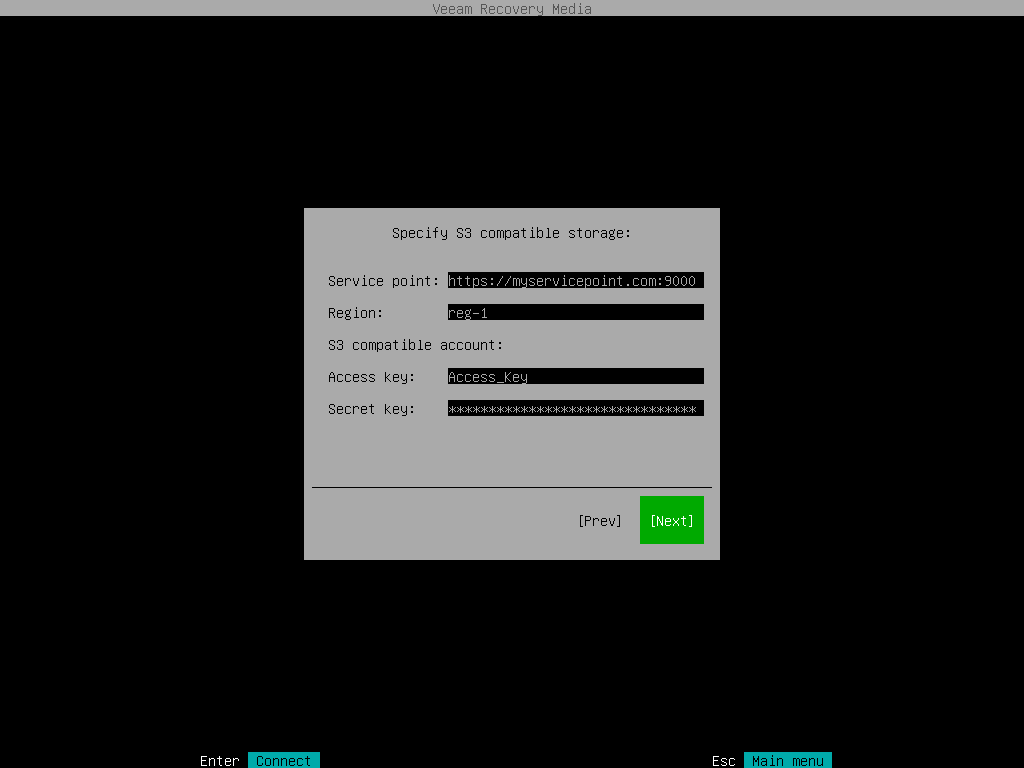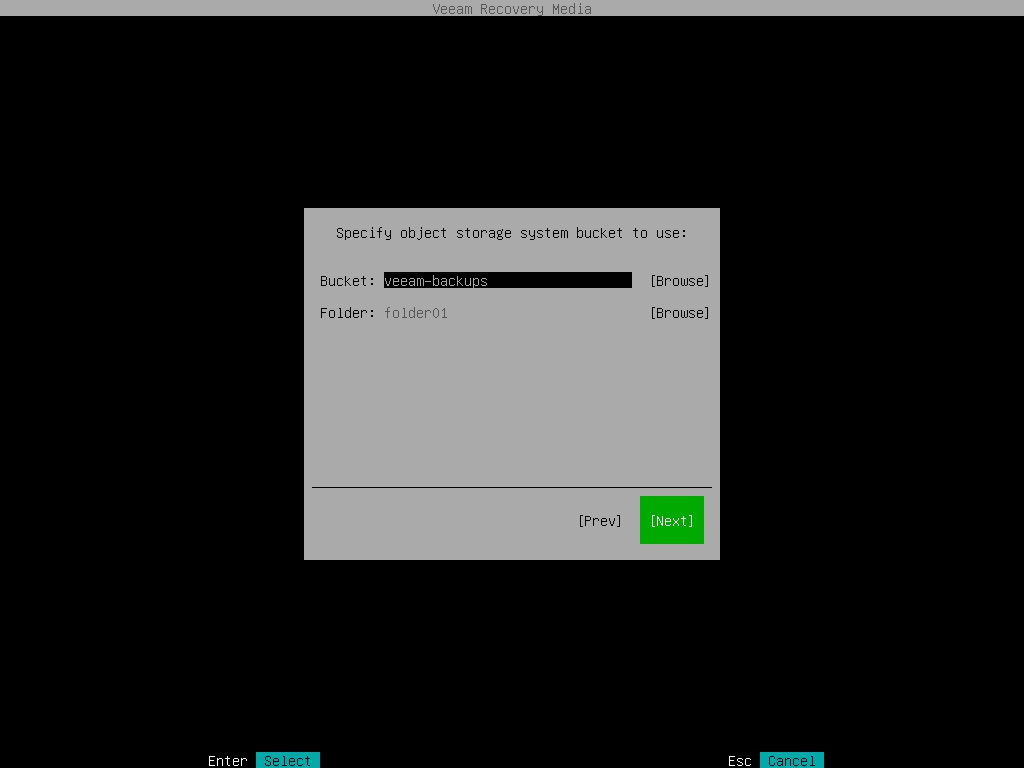Specifying Settings for S3 Compatible Repository
If you have selected to import backup from an S3 Compatible storage repository, specify settings to connect to the storage:
The Account step of the wizard is available if you have chosen to import backup from an S3 compatible storage repository.
To connect to the S3 compatible storage, specify the following:
- In the Service point field, specify the address of your S3 compatible storage.
If you want to connect to the repository using an IPv6 address and port number, you must use the following format: IPv6:port, where:
- IPv6 is the IPv6 address of the object storage.
- port is the number of the port that Veeam Agent will use to connect to the object storage.
For example: https://2001-db8-1--bb8-c0b8-112.ipv6-literal.net:9000
If you want to connect to the repository using AWS PrivateLink for Amazon S3, use the following format: bucket.<VPС_endpoint_ID>.s3.<region>.vpce.amazonaws.com, where:
- VPС_endpoint_ID is the unique VPC endpoint ID that Veeam Agent will use to access the cloud storage.
- region is the AWS Region where the VPC endpoint and the S3 bucket are located.
For example: bucket.vpce-0abc123def456ghi7-01234567.s3.ap-northeast-1.vpce.amazonaws.com
To learn more about AWS PrivateLink for Amazon S3, see AWS Documentation.
- In the Region field, specify a storage region based on your regulatory and compliance requirements.
- In the Access key field, enter an access key ID.
- In the Secret key field, enter a secret access key.
The Bucket step of the wizard is available if you have chosen to import backup from an S3 compatible storage repository and specified account settings to connect to the storage.
Specify settings for the bucket on the storage:
- In the Bucket field, specify a bucket on the storage:
- Click Browse.
- In the Buckets window, select the necessary bucket and click OK.
- In the Folder field, specify a folder in the bucket:
- Click Browse.
- In the Folders window, select the necessary folder and click OK.