Google Cloud Storage Settings
If you have selected to store backup files in a Google Cloud storage repository, specify the following settings:
The Account step of the wizard is available if you have chosen to save backup files in the Google Cloud storage.
To connect to the Google Cloud storage, in the Access Key and Secret key fields, specify the Hash-based Message Authentication Code (HMAC) key associated with the Google Cloud account. Veeam Agent will use the HMAC key to authenticate requests to the Google Cloud storage. For more information about the Google Cloud accounts, see the Google Cloud documentation.
If you have not created the HMAC key beforehand, you can create the key in the Google Cloud console, as described in this Google Cloud documentation article.
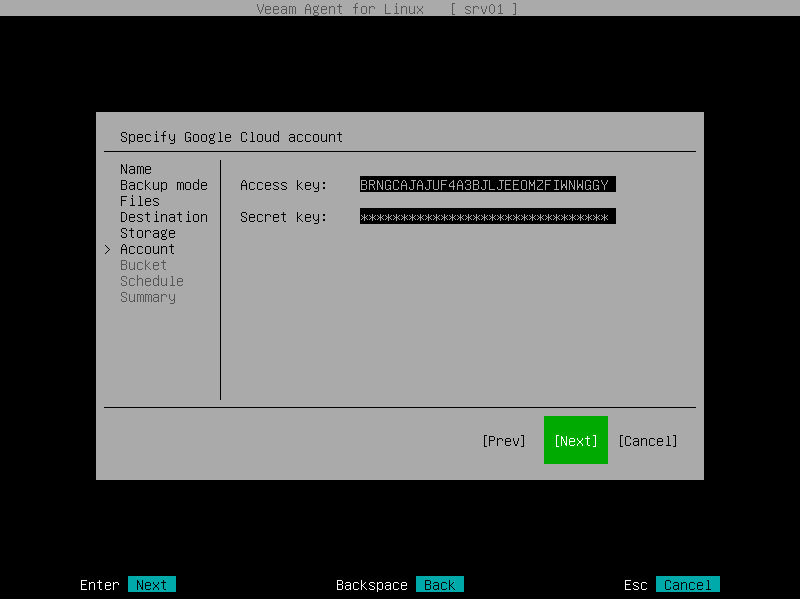
The Bucket step of the wizard is available if you have chosen to save backup files in the Google Cloud storage and specified account settings to connect to the storage.
Specify settings for the bucket in the storage:
- In the Data center window, select the geographic region where Veeam Agent will store backups. Switch to the Ok button and press [Enter].
- In the Bucket field, specify the bucket in the storage:
- Select the Browse option with the [Tab] key and press [Enter].
- In the Specify Bucket window, select the necessary bucket and press [Enter].
- In the Folder field, specify the folder in the bucket:
- Select the Browse option with the [Tab] key and press [Enter].
- In the Specify Folder window, select the necessary folder and press [Enter].
TIP |
You can also create a new folder. To do this, type a name for the new folder in the Folder field. |
- Select the Make backups immutable check box to enable backup immutability and specify the immutability settings:
- Select For the entire duration of the retention policy if you want the immutability period to depend on the retention policy of a backup job. This option is selected by default when you enable immutability for a backup job.
IMPORTANT |
Consider the following:
For more information, see How Backup Immutability Works. |
- Select For the minimum duration if you want to specify a minimum immutability period manually. By default, Veeam Agent sets the period to 30 days.
In this case, backup job retention settings are not considered in the calculation of the immutability period.
- To use the GFS (Grandfather-Father-Son) retention scheme, select the Keep full backups for archival purposes check box and select Configure. In the Configure GFS window, specify how weekly, monthly and yearly full backups must be retained. For details, see Specify GFS Retention Settings.
- In the Retention policy field, specify the number of days for which you want to store backup files in the target location. After this period is over, Veeam Agent will remove from the backup chain any restore points that are older than the specified retention period. By default, Veeam Agent keeps backup files for 7 days. To learn more, see Short-Term Retention Policy.
- Select Advanced to specify additional backup job settings. For details, see Specify Advanced Backup Settings.
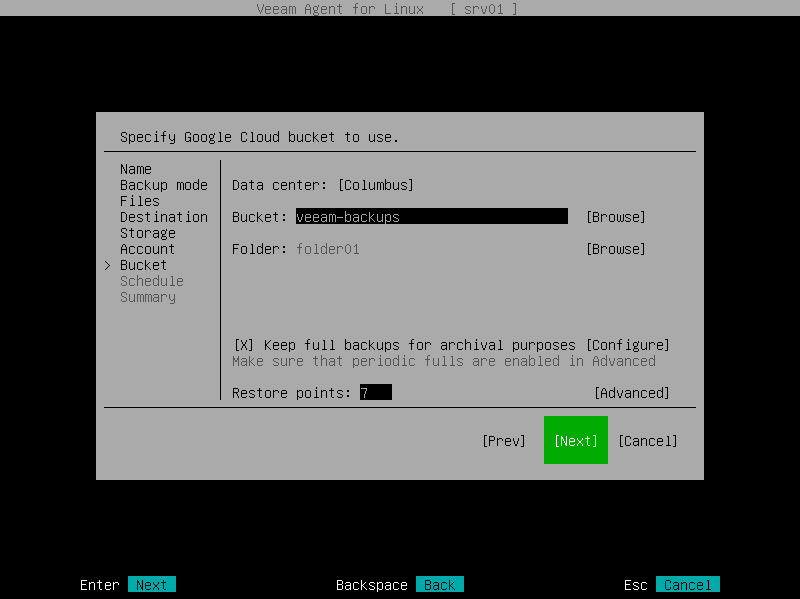
After that, Veeam Agent will create a new repository in the object storage where you can store backups.