Mapping Source Volume to Target Volume
The In backup pane of the Veeam Recovery Media wizard contains a list of disks and volumes in the backup. You can select volumes in the backup that you want to restore to your computer and specify mapping rules for these volumes.
To map a source volume to a target volume:
- In the In backup pane, select a volume in the backup whose data you want to recover and press [Enter].
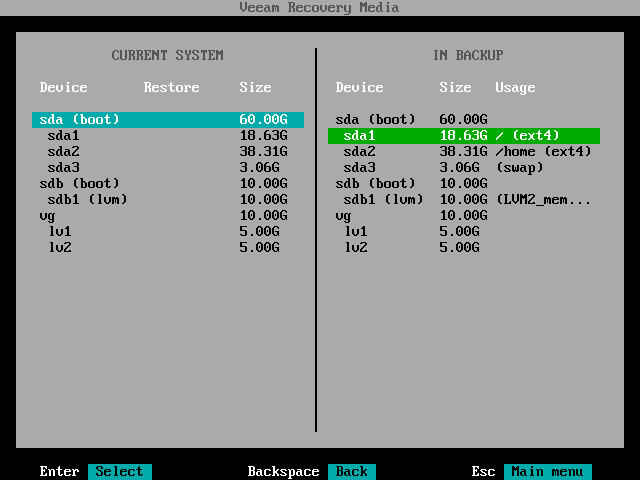
- Veeam Agent for Linux will display a window with information on the selected volume (partition type, file system type, mount point and volume size) and a list of available operations:
- Restore volume to — select this option if you want to restore the selected volume to your computer.
- Close — select this option if you want to close the window and select another volume.
- Select the Restore volume to option and press [Enter].
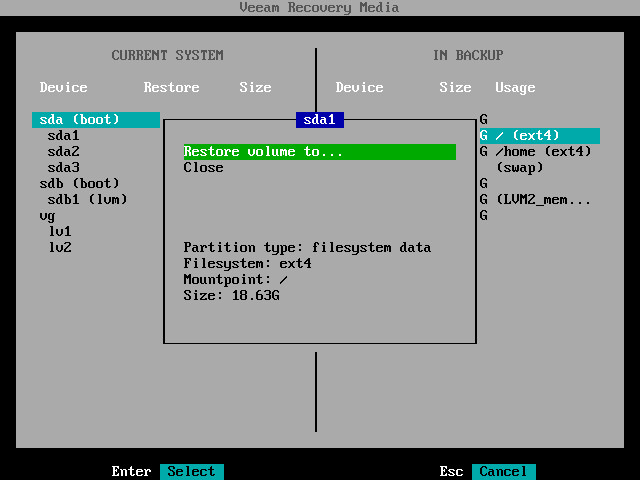
- Veeam Agent for Linux will display a list of volumes on your computer. Select the volume that you want to restore and press [Enter].
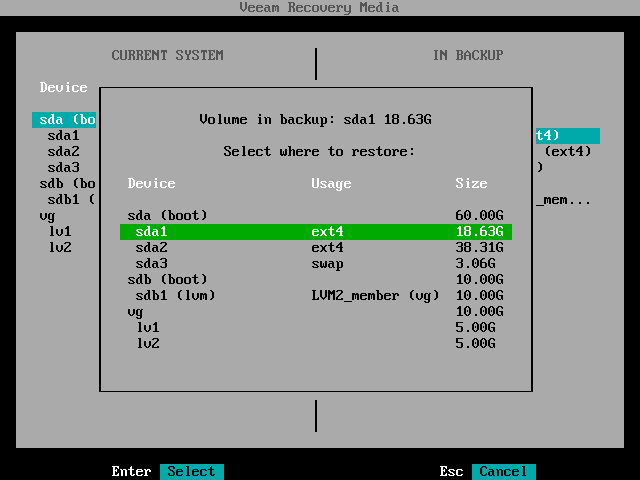
- In the Current system pane, in the Restore column, Veeam Agent will display which volume from backup will be restored to the target volume.
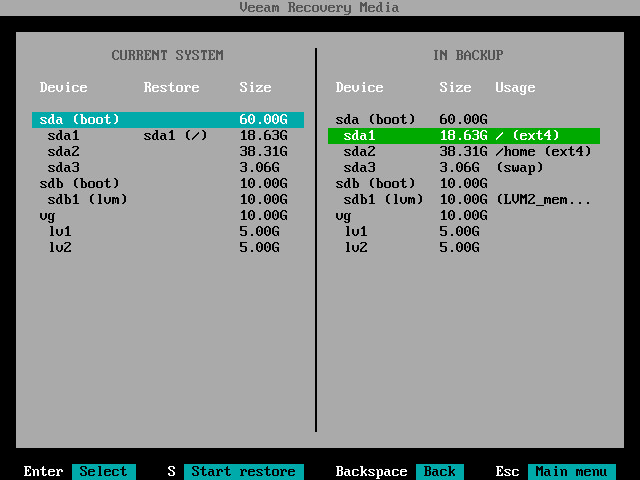
- Repeat steps 1–5 for all volumes that you want to restore.
- Press [S] to start the restore process.